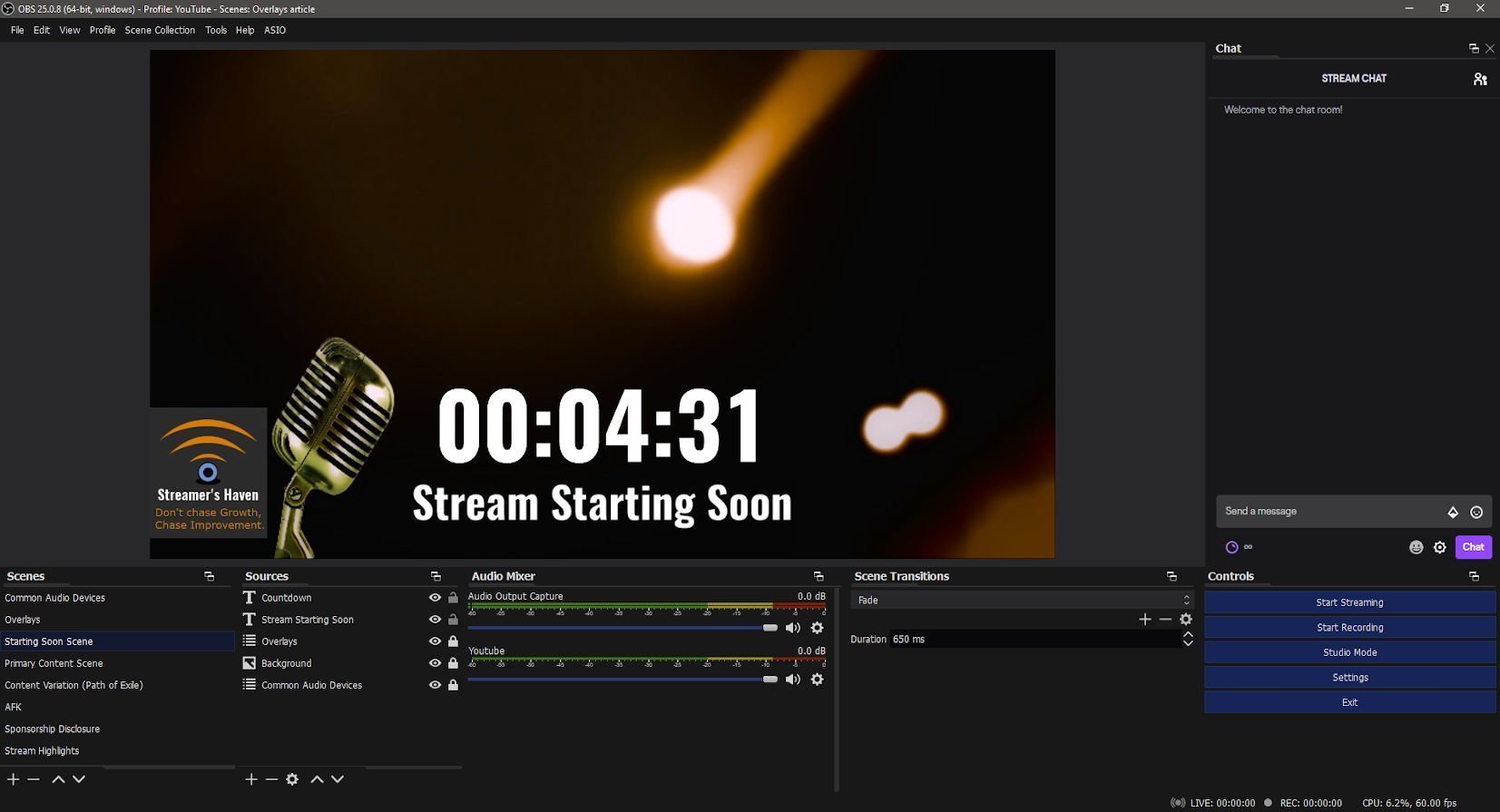Hello there, and Welcome to Streamer’s Haven, the place to learn about live streaming and content creation. In this article, I’m going to be going over some of the most commonly used OBS overlays, and inform you of some of the essential scenes to have in your toolset. While these elements are ultimately optional, they serve to increase your production value dramatically.
For example, adding a scene that your webcam is expanded to full screen, can be used to emphasize body language over your reaction to something that happens on stream. This multiplies the effect dramatically, because your body language and expression is forced to the forefront of your audience’s attention.
Another example, would be to add some variations on your primary content scene, and switch things up every now and again to reduce the monotony of a long duration stream. The fact of the matter is that people have very short attention spans, and as such, get bored easily if nothing happens to keep the attention flowing. It is your job as a streamer to figure out how to keep the interest level in your content at consistently high level, else, you’ll lose your viewers.
Let’s start with some basics: What is an overlay?
Table of Contents
What is an Overlay on OBS Studio?

At its most basic level, an overlay is something that is visible on top of your main content. The reason you would want to use overlays is to add features to your stream or expand functionality. For example, it can be something as simple as:
- An image
- Some text
- Or a video
Their purpose could be purely decorative, or something functional, such as a kill counter, or countdown timer. But these are merely the beginning of what you can do with overlays… Let me explain.
Expanding further into the possibilities on what an overlay can offer is functionality. For instance, things such as a fully integrated alert system exist. There are many more applications that an overlay can incorporate, and the possibilities are nearly endless. Of course, having the right OBS Overlays for your content is important. Properly utilized, they will enhance your stream. Improperly utilized, and well… Just be aware that adding too much to your scene can have the opposite effect. A busy overlay is distracting from your main content, and will actually annoy some people.
There is a fine line of adding contextually relevant overlays and bombarding your audience with information. Knowing where that line is for your particular sub-niche of streaming is important. Oh, Yeah. Some content types allow for more busy overlays, such as art streams or just chatting streams. Others, like game streams, aren’t so forgiving.
There is also a second type that is separate from your OBS Overlays, which is platform-specific overlays.
Platform Specific Overlays for Twitch
In some cases, there are functional overlays that are made available by your platform. For those on team purple, extensions are available in various forms; Components, an Overlay, and panels. Say you are a DND Streamer. In this case, DNDBeyond offers a character sheet manager for a Dungeon Master, which integrates directly into the Twitch UI. The benefit of this is that the audience can actively see a Player’s health, state(Stunned, incapacitated, Frozen, etc.), name, and Icon.
This is done with a platform-specific overlay designed with DND and Twitch streaming in mind. That is the power that these things offer that normal OBS Overlays might not be able to do. Now that you understand what an overlay is, and the two types of overlays, let’s address the topic of what scenes we recommend you make for your streams.
What are some essential scenes for your stream?
One thing that streamers benefit greatly from, is to have some specialized scenes that complement the basic primary content scene. We’ve Included below are some of our recommended scenes to have in your streaming production environment of choice. Having these can drastically improve your perceived production value, especially when paired with well-made stinger-transition effects.
That isn’t to say that these are required, or that the way that we describe them is the best way to set them up for your stream. No, what these scenes give you is a baseline idea. This idea is simple in its goal: To ensure that you are able to provide some variation in your presentation.
With that being said, there are two that we strongly recommend utilizing, the “OBS Overlays” scene and the “Audio Devices” scene. Adding them to your list will grant you huge QoL improvements that you didn’t even know you needed.
Primary Content Scene
The Primary content Scene (PCS for short) is something every streamer has. It is the main scene of your stream that will be the most utilized. A typical layout for the PCS includes the following Sources:
- Display/Game/Window Capture
- Which one you use will depend on the content you create.
- Some games don’t work with Game Capture sources, so they need to use display capture instead.
- Some programs work better with window capture, like GIMP.
- Which one you use will depend on the content you create.
- *Optional* Video Capture Device
- This is the source that handles the input from a webcam or capture card.
- Your Audio Scene as a Source
- Your Overlays Scene as a Source
- Perhaps some Scene specific overlay based on what content you are streaming.
Audio Devices Scene
This one may confuse you, but we actually want to add all audio in our stream via a scene. The reason? Doing it this way will give you a lot more control of what audio is present in which scene. It has the added benefits of cleaning up every other scene you have and allowing easy modification of your audio in the future, by changing it in one spot.
In order to properly set your audio up, you must first disable all of the global audio devices in the settings. We actually wrote about how to do this almost a year ago, so if you want to learn how to do that, check out our guide on Audio Device management.
Side note, We really need to revisit that one and spruce it up. Our writing style has evolved significantly since those early days.
OBS Overlays Scene
Sectioning off your OBS overlays to its own scene can be extremely beneficial. First of all, like the Audio Scene, having your overlays within its own scene drastically reduces the number of sources within each scene. It also allows you to easily change your overlay in the future. Additionally, it also makes it a simple job to add your primary overlay effects into new scenes very quickly.
While it may be a pain to re-do your overlays, there is good news. You only need to re-create it once. Once you do, simply add the scene source to every other scene that needs it, and you’re done. No need to reconfigure each scene individually.
Some commonly used OBS Overlays by streamers are:
- Streamlabs
- StreamElements
- Ovrstream
- Gamepad Viewer (Controller input overlay)
- NerdorDie (Full Overlay presets.)
- Own3D
- Own3D Pro
- Zerging
There are even more options out there, and you can even take it to a completely custom level by hiring an artist to create unique assets for just your channel. There really is no limit when it comes to overlays.
Starting Soon/Ending Scenes

These two scenes are arguably the most important scenes for a streamer to have. Our reason for stating this is that having a countdown timer leading into the main show gives you a bit of time to advertise your stream, and fix any last-minute technical issues.
We recommend also using this time to direct message individuals you like hanging out with and asking if they’d want to come to watch. A personal invitation is pretty powerful, as it makes the invitee feel important. Of course, this needs to be something you establish as being okay with them before you just do it willy nilly.
This scene is typically composed of a countdown timer that you run at the very start of every stream and some music. Other common inclusion examples are:
- Audio Visualizers like Spectralizer for OBS
- Looping .webm video files – Pixabay has a lot of free ones you can use. Just check to ensure that it is free for commercial use, as some are only for personal use.
- You can create your own looping video effects with After Effects & Blender, but that can be an overwhelming undertaking.
- Social Media block with all your social media your active on
- Stream schedule – Somewhat outdated now that the new stream schedule is on Twitch
You can get some of these starting soon/ending scenes already pre-made on Placeit, but making it yourself isn’t too difficult if you use Pixabay to source a video clip to utilize.
Remember though, too much information can be bad. Mix and match the most important info you want people to know!
AFK or BRB Scene
This scene will vary based on your taste, but usually, it encompasses some music, flashy graphics, and a looping highlight video of all of the best clips that you make over time. You only need about 2 minutes’ worth of clips to start, so even just four 30 second clips on a loop can be very handy.
Again, Pixabay is a source of several great images and videos, but if you can’t find that which fits your exact vision, Unsplash is another option.
I wrote an article that expands further into making a good be right back scene.
Sponsorship Scene
While this won’t necessarily be used a whole lot, this scene is for including a pre-made sponsorship video to transition to for the purpose of FTC Compliance.
The point of having a pre-recorded video playback is for making disclosure on your part easier. All you need is a simple statement, “This stream is sponsored by X company, and they have provided x equipment to me for free(If applicable).” every 30 minutes, and you avoid potential mistakes on pronunciations of your sponsor’s company name. You may also include any affiliate link related to your sponsor on within the scene so that the stream has it on screen and can easily reference it.
You can read more about FTC Compliance as it applies to streamers on all platforms in our PSA.
Stream Highlights scene
A stream highlights scene is very similar to what we do with the afk/BRB scene, however, these are the best your channel has to offer. You can hold a vote with your established community on what clips get featured here, and then shout out those who clipped them. That shout-out gives your audience members an incentive to actively clip your streams, so they can show up on the Stream Highlights.
But it doesn’t stop there. This is quite possibly the best location to include any social media URLs, Patreon links, and more. Speaking of which, If you like our content, consider supporting us on Patreon, following us on Twitter and Reddit, or stopping by our discord to say hi!
A Variation on your Primary Scene
We come full circle, and are now back to the primary scene. But wait? Something’s different…
That’s the idea anyway. We recommend you create a few variations on your primary scene for a number of reasons:
- Variation can help stave off monotony for your audience
- It allows you to query your audience on the layouts you have to see what they like best.
- Can help your stream feel new, or even just adding a layer of production value that wasn’t there before.
An example of an effective alternate layout could be simply shifting your webcam frame to a different corner of your screen. Alternatively, reverse the focus; Your gameplay shifts to where your webcam was, and your webcam becomes the main focal point. There are nearly limitless things that could change from scene to scene. Couple that with a new scene collection and profile for individual games, and you can have game-specific scenes.
Having all of this done ahead of a stream can circumvent having to adjust a scene mid-stream. You ideally want to avoid that, as it lowers your perceived production value quite a bit.
How do I transition my Scenes to make use of all of my OBS Overlays?
I’ve got three words for you, bub…
Hotkeys, Hotkeys, Hotkeys!
- Click “Settings”
- Click “Hotkeys”
If you have the scenes made, you’ll be greeted with a screen that looks a little like this:

The key here, (pun totally intended!) is the “Switch to Scene” Hotkey. In our case, we utilized ctrl+alt+1, as that does not share a function with many programs typically during our stream. Then, using a macro from something like Logitech G-Hub, or the Elgato Streamdeck, Voice attack, or other even manually pressing the keys down to swap it is all an option to swapping scenes.
You can even add more spice to a specific scene, and set a hotkey combo to hide, say, all of your overlays within a specific scene to focus on a particularly dramatic cutscene in The Walking dead VR game, for example.
These little scene swaps can really set you apart from others and improve your viewer experience.