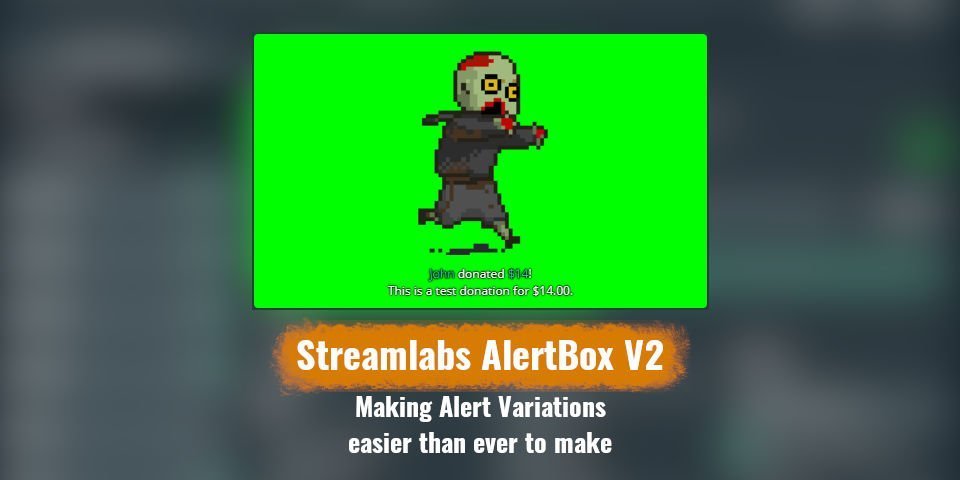Notice: See my Stance on Streamlabs As of 11/17/2021
StreamLabs is undergoing some pretty radical changes. There is a new design available for the alert box module that makes it easier than ever to set up alert variations. Additionally, the V2 design features some massive quality-of-life enhancements that make it easy to test all of these new variations on-page. This is a huge change to the workflow that went into creating alerts for your stream, and a welcome one at that.
Also, the Streamlabs Alert box V2 interface is infinitely easier to use than it’s predecessor. I mean, just look at it!

Everything is organized in a much more intuitive way over the original alertbox design and makes creating alert variations a breeze.
Table of Contents
Accessing the new “Alert Variations first” layout
To start, you will want to navigate to the Alertbox settings on StreamLabs. Once there, you’ll see the Alert Box Title, two buttons, and a toggle switch Labeled “Alert box v2”.

Once you click the toggle switch, you have enabled the v2 interface. The first thing in the interface to catch your eye will likely be that chroma-green square where the alert preview is. You can easily change the color of that box by entering a hex code of your choice under the “Preview background-color” entry field. I recommend #333333 as it is a neutral color and tends not to blend easily with super dark or super light designs The menu bar on Streamer’s haven uses that color as the background, for a quick idea on what that looks like.
Creating an Alert Variation in Streamlabs Alert box V2
Let’s create an example alert using the new drop-down method utilized in the redesign. This is an easy four-step process.
Locate the button called “+ Add Alert Variation” and click it.

This can be found on the left in an accordion-style menu of sorts
Enter any name you like for it.
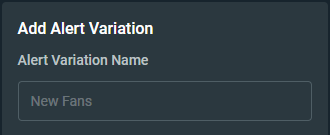
I recommend utilizing a naming scheme to quickly tell what the variation is doing at a glance. For example, if it is meant to be a follower alert variation, you could use “fol_” as a prefix. “Bits_” would apply to any bit redemptions, and so on.
Select any and all event triggers for this alert variation.
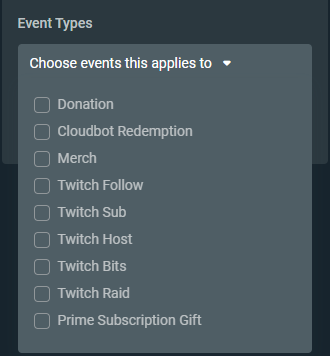
You can select multiples of each, but if you do so, it won’t actually create the alert variation. It must be done one at a time at this time.
Customize the Alert Variation to your hearts content
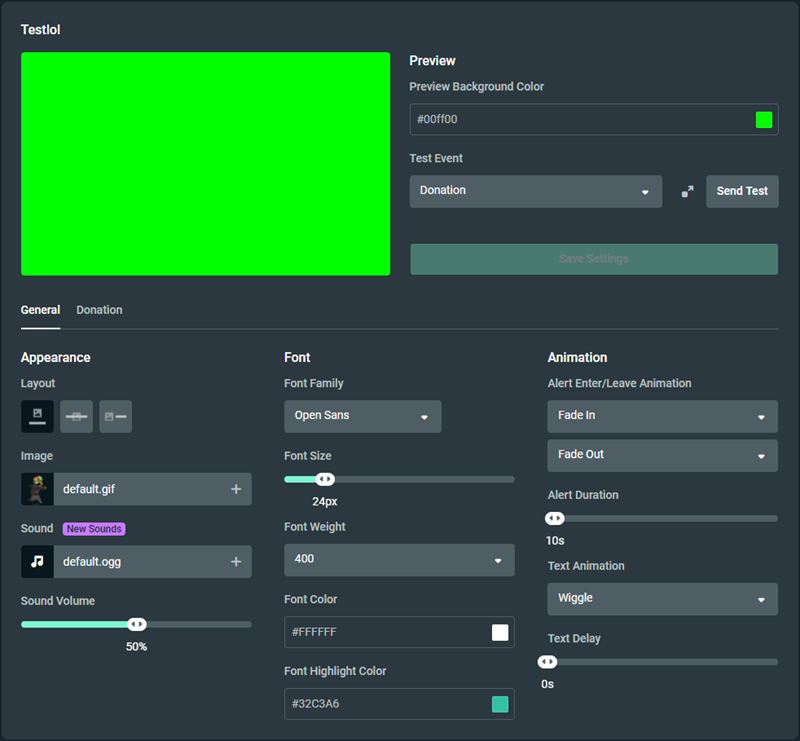
The new interface streamlines all of the older features.
Why is the Alert Box v2 in “Beta”?
Aside from the mentioned issue of being unable to create alert variations in bulk, as the checkbox suggests, I suspect that this interface is still in beta because it is not mobile-friendly. I tested on my phone, and through the chrome inspector, and it became a squished mess. If you intend to create variations for your stream on a mobile device, then it will be easier to do so on the original alert box design at this time.
If you intend to create variations for your stream on a mobile device, then it will be easier to do so on the original alert box design at this time.
If you’d like to take advantage of the new layout, I highly recommend you do so on a desktop or laptop PC at this time. A 1080p Tablet may also be a viable option, but the phone is simply not usable. Here is what you get on the phone as of right now… and yes, this is full size. You can’t even expand its size using the ctrl + scroll wheel.

A quick list of issues:
- The preview window is completely hidden
- There are fields that are completely off-screen
- No Horizontal scrolling to compensate off-screen items
- Everything is a little bit squished together uncomfortably.
A feature I wish this had
One thing I wish StreamLabs had was the ability to import a bad words list from a file, or a .csv. I actually added 2000+ bad words from various languages and common filter evasion words to Glimesh, and know how much of a hassle it is to import each word individually. It is not a fun process. Being able to import a list would save a ton of time, vs manually entering every single word.
Plus, it leaves a bad taste in my mouth to have to type all of those obscenities.
What are your thoughts on the Streamlabs Alert box v2 design? Is it better than the original? Let me know in the comments down below, or join the Streamer’s Haven Discord to share your thoughts! If you do comment down below, be sure to leave your Twitch channel in the Website field, so I can stop by your stream sometime!