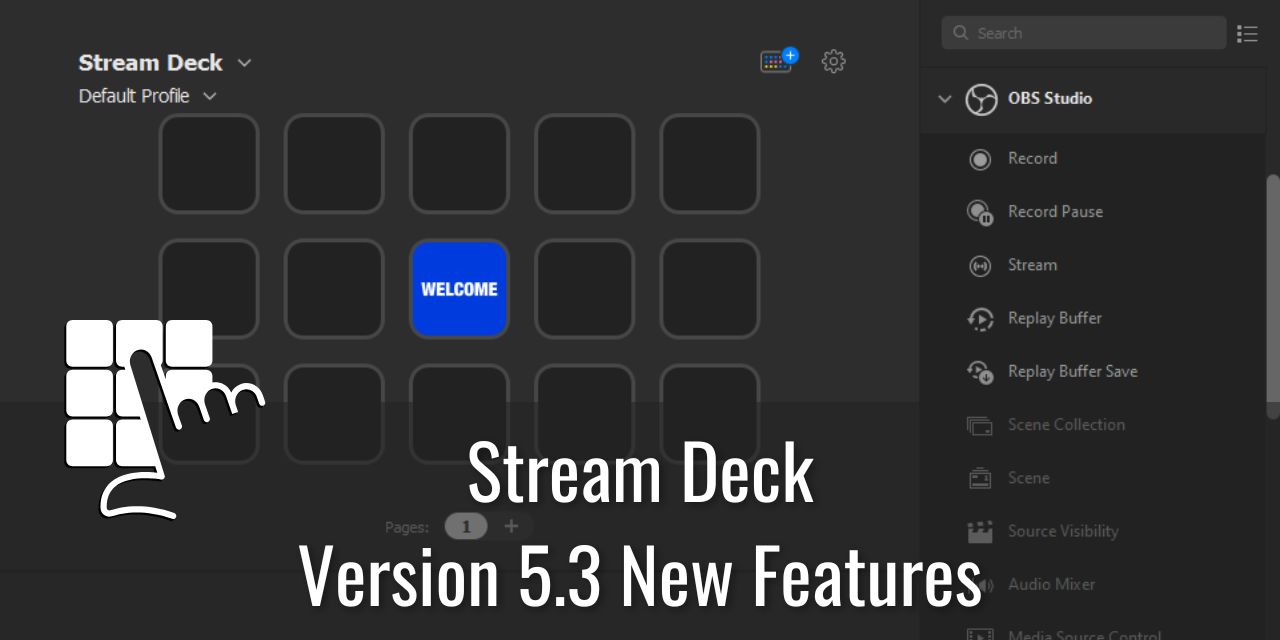Elgato has released the Stream Deck Update 5.3, which adds many controls that users of the device have been requesting for years for OBS Studio. Dubbed “OBS Integration 2.0”, this update is probably going to be one of the most helpful updates for streamers and YouTubers using the device. This video by EposVox, the Stream Professor, goes into detail about the update if you prefer a video format.
The Update Changelog contains a lot of the following information, but, in case you just installed it without reading them, here is a summary of the new features.
Table of Contents
Full Stop – Before You Update to 5.3
If you want to be super safe and not lose your profile, make sure to create a backup of your profile before updating!
New Notable Features in Stream Deck Update 5.3 –
This update adds a ton of new notable features to the Stream Deck Software:

OBS Integration 2.0 – New Bindable actions to Stream Deck Buttons
- Record / Pause
- You can now bind a button on the stream deck to pause and resume your currently active recording. This feature acts as a toggle switch, so it has two different functions for a single button press. Before this update, you would need to create a custom macro sequence to achieve the same effect, so this is a very nice addition.
- Replay Buffer
- You can now toggle the replay buffer using a Stream Deck button. Having quick access to this is super handy, as you never know when you might need to press it. Anything that reduces the friction of creating clips is helpful to those looking to expand their YouTube Shorts.
- Replay Buffer Save
- A secondary button function for the Stream Deck is the replay buffer save. This will save the replay buffer to your drive and is a necessary step to utilize the replay buffer.
- Scene Collection
- I Will switch through your scene collections in a sequence. Having quick access to this feature can dramatically improve your quality of life when swapping games with custom overlays.
- By the way, Own3D Pro has a lot of awesome overlays to get you started if you don’t want to spend the time making them yourself!
- Media Source Control
- Now you can play, pause, restart, and stop a media source in OBS Studio using the Stream Deck.
- Studio Mode
- Studio Mode is now toggleable using the Stream Deck. Studio mode allows you to preview a scene that you intend to transition to, and can be helpful for maintaining a well-structured and professional feel to your content.
- Preview to Program
- Their Patch notes appear to contain a spelling error because “Review to Program” is about the Studio Mode Preview window. This will “Send the preview scene to program” using their own words. I’ve included a link to them for you to read for yourself and corrected the spelling here. Note it’s spelled correctly in the software itself.
- Filter
- You can now turn on and off a filter using the Stream Deck. This, this is huge, especially in the audio department. If you utilize a VST Plugin to alter how your voice sounds, you can toggle the filter on and off with a button press. AKA, you can now make easy, custom voice changers if you wanted to that can be toggled on and off at your whim.
- Screenshot
- You can now take a screenshot of your current preview. Honestly, this addition seems kinda pointless if you use ShareX, which has advanced features like automation.
- Transition
- The final addition to the OBS Integration 2.0 feature set is Transition control. Now you can switch between the many transition effects in OBS to spice up your scene swaps with a touch of a button. This particular addition is super useful.
Custom Multi-Action Delay
If you have a multi-action macro, you now gain more control over how they are executed in a sequence. With two new Delay functions being added to the multi-action macro, you can now more precisely execute a complex array of commands, one chained after the other. It’s like TASbot but fully controlled by you.
Resizable Property Inspector
Huge Quality of Life boost. Being able to resize parts of a window is a modern design standard, and it’s nice to see Elgato/Corsair finally getting with the times. This is very helpful because having a multi-monitor setup these days is a common thing, especially in the streaming and business world. Having a window that can resize is super helpful, as you can utilize the Windows snapping feature to quickly align your workflow layout.
I use Windows Snapping on a daily basis – I couldn’t do without it now.
Device Rotation
Again, a nice Quality of Life addition for those who would prefer to have the steam deck in a Portrait mounting position. Unfortunately, you’ll need a custom mounting solution to actually utilize this, but it is nice that it is now supported without needing to rotate your images.
I recommend black electrical tape if the stream deck letters being sideways bothers you.
Corsair Voyager a1600 Laptop Macro Bar Integration
It isn’t out yet, but it does look pretty cool. A $3000 laptop with a built-in touch bar that acts like a Stream Deck. Neat concept; we’ll see if it sticks. Personally, I wouldn’t mind having an external touch bar above my keyboard. It would be an interesting alternative stream deck format like the pedals.
Automatic Backups
The final addition to the Elgato Stream Deck Update 5.3 is the addition of automatic backups of your profile. Going forward, you don’t need to worry about losing your entire stream deck layouts in a botched update – Just update and revert if something goes awry. It’s nice to see this added to the Stream Deck.
Side note, this is such a basic concept in the web development world that I dropped my jaw to the floor when I saw that this is only being added now, five years after the launch of the Stream Deck.
Feature Request to Elgato – Window Scaling
There is an accessibility feature that this program lacks, and it is one that is so essential for my quality of life that I get upset whenever it is excluded from a program I intend to use. This feature is window scaling using Ctrl + Scroll Wheel. I’m so used to window scaling being a part of the chrome browser (Which I use very often in my workflow) that I simply never realized how reliant I am on the feature.

Within Elgato’s software interface, the text in the program interface is very small, with no way of modifying font size through the user interface. The only way to get the text size to bump up is to implement a scaling to all windows within the OS. This isn’t ideal because it may throw off other programs that don’t scale well.
Yeah, I could get closer to the screen to set things up. Yes, I could use the magnification tool in windows. But I shouldn’t have to do those things to use a program – problems with eyesight are a very common handicap.
So for the next Stream Deck update, I’d love to see window scaling be added, or at least a font size slider for the program.