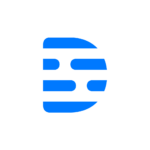Looking to up your production game in OBS Studio with multiple cameras? This FAQ guide should help you with that!
Multiple camera setups are an integral part of the film production process, as it gives the ability to change the angle shown from the same take. This allows the editing process to have more footage to work with to stitch the final product together. YouTube videos and live streaming can benefit from this same process.
Traditionally, the footage is recorded on an SD Card, SSD, or another form of media storage from within the camera itself. Then, that storage medium is extracted from the camera and put into a computer editing program like DaVinci Resolve. Here, the different footage can be inserted into a timeline and edited into the final production.
How it is implemented in a live environment is a little bit different. Using multiple scenes within the broadcasting program, you can swap from camera to camera using nothing more than a hotkey. The result is effectively a live edit. It’s actually really cool!
Table of Contents
Can I use Multiple Cameras in OBS?
Yes, you can use multiple cameras in OBS at the same time. You’ll just need to add the camera as a source within a scene, then configure a hotkey to switch between the cameras. Then it is just a matter of pressing a button, and you have swapped between the camera feeds. I’ll explain how in the next section.
How Do you Add Multiple Cameras in OBS?
To add multiple cameras in OBS:
- Left Click the Add Button under the sources tab, +

- Select the Video Capture Source

- Add one of your camera sources

- Repeat for every camera source
It really is as simple as that.
How Many Webcams can you have on one Computer?
The Technical Version –
Unfortunately, there is a limit to the number of cameras you can have attached to a single PC, and that number varies based on a few factors –
- The number of devices connected to the USB Host Controller
- The USB Generation (Bandwidth Throughput)
USB cameras consume a lot of data bandwidth. This results in a rough maximum of three cameras per USB controller before they become saturated. Since most modern Motherboards have around 2-4 Host Controllers on average, this means that you can theoretically have a total of 6-12 webcams attached before running into problems.
However, this number isn’t the full story. Other devices attached to your PC, the USB version you’re plugging into, and other external influences reduce or increase the number of supported cameras per controller. In the case that you’ve saturated your USB controller, then you can opt for a PCI-E USB card, HDMI Capture card (If you want to use a DSLR or Mirrorless camera that doesn’t output over USB), or you may need to shuffle the USB connections around to other ports to balance the bandwidth use across the controllers.
The Simplified Version –
- A rough maximum of 3 per USB Host controller.
- Running into problems? PCI-E USB cards have onboard USB Host Controllers separate from your motherboard, allowing you to add more cameras.
- PCI-E to USB Conversion cards can slow down your Graphics card and NVME SSD with lower end CPUs
- You can utilize a second PC and send video to a streaming PC via NDI or a capture card.
- Switching cameras with this method can be complicated.
How Do I Switch Between Multiple Cameras in OBS?
Switching between multiple cameras in OBS just involves a simple scene switch.
You will need to:
- Set up a unique scene for each camera
- Open Settings
- Go into the Hotkeys tab

- Assign a Hotkey to the “Switch to Scene” function
Now, you simply need to press the hotkey you assigned to the function, and the scene will transition to your other camera scene.
Why Use Multiple Cameras?
It’s all about giving the audience some variation and combating boredom. A scene that doesn’t change much for a long period of time can make your audience feel as though your content is dragging on. This is due in part to the fact that we have grown used to the visual stimuli of ads and traditional media. The over-exposure to the content desensitizes us to its tricks, which makes shaking things up an integral part of whether or not content performs well or bombs hard for the producer’s desired effect.
Next to proper lighting, multiple camera angles are the biggest component in professional productions vs. amateur productions, especially when edited together in a good way.