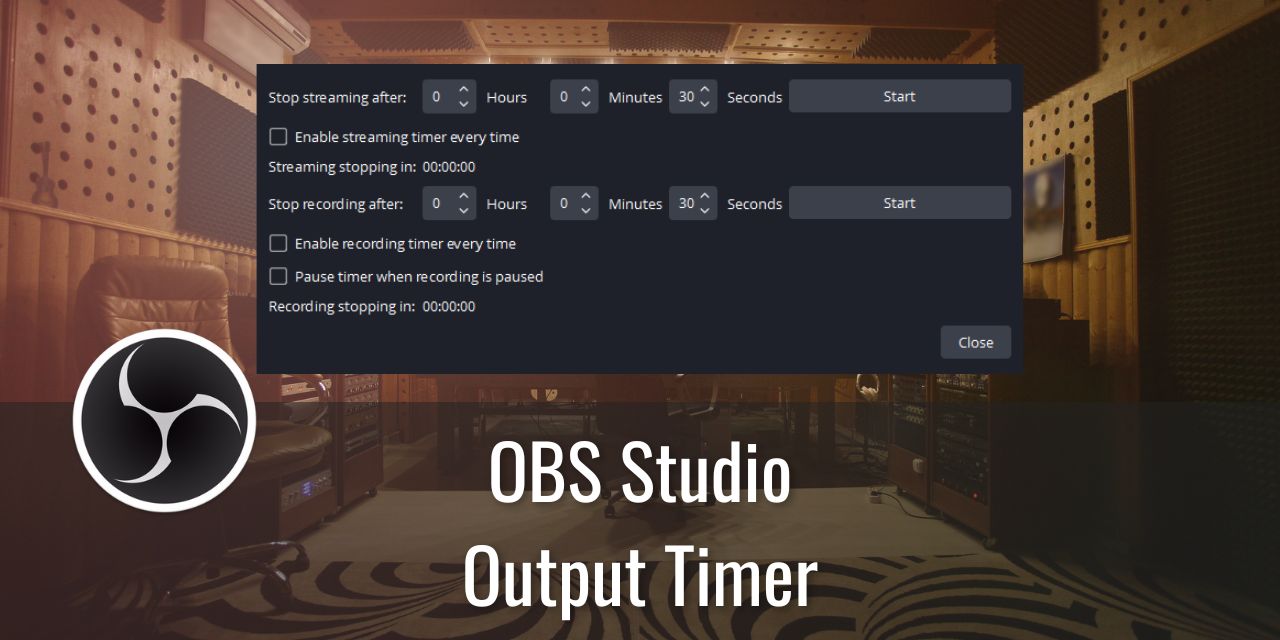Want to keep your recordings at a reasonable file size? Using the OBS output timer, you can limit the length of your recording, and it will automatically stop recording at the end of the timer. You can also do the same for broadcasts, in case you are on a strict schedule for time.
Table of Contents
How to Access the OBS Output Timer
To access the OBS output timer:

- Left-Click on Tools in the top navigation menu
- Select Output Timer
UI Overview of the Output Timer Tool in OBS

The output timer is fairly simple to use – set a time and toggle it on. Some additional options for the timer are available as little toggle boxes. These additional options are available to make using the tool a little bit more convenient, such as turning on the timer every time you start broadcasting or recording. The final option lets you utilize the pause recording feature with the timer aware of when you pause.
To enable the timer, simply select the start button on the streaming or recording function after setting the timer from the input areas. That is all there really is to know about this tool.
Why You Might Use an Output Timer Like This
There are a few reasons I can think of where a tool like the OBS output timer would be useful. In no particular order
- Preventing recordings from getting too large
- Storage is often the main limiting factor for excessively long recordings – Just See Linus Tech Tips push for multiple Petabytes of server storage of footage and the massive price tag that comes along with it.
- The longer a recording gets, the larger the file size gets
- Trying to make Shortform content like YouTube shorts, or TikTok videos and ensuring you stay within the video length you’re aiming for.
- Creating clips to snip together of equal length
- Staying within a strict stream schedule
Whatever your reason, the tool is available to use.
Conclusion – The OBS Output Timer Has Very Niche Uses
The reality of this tool is that it is only useful for a very small fraction of people who use OBS Studio. I have never had a need for the tool myself, as I don’t keep a footage library to use on my PC, and I don’t have a stream schedule to stick to. For those of you who are like me, and I’m certain there are many of you, the tool is useless to us.
But if you are all in on being a YouTuber or live streamer with a strict schedule, then this tool may serve to add a little bit of automation to your lives. As always, I hope you enjoyed this article and found it helpful. Good luck in your content creation journey – I’m rooting for you!