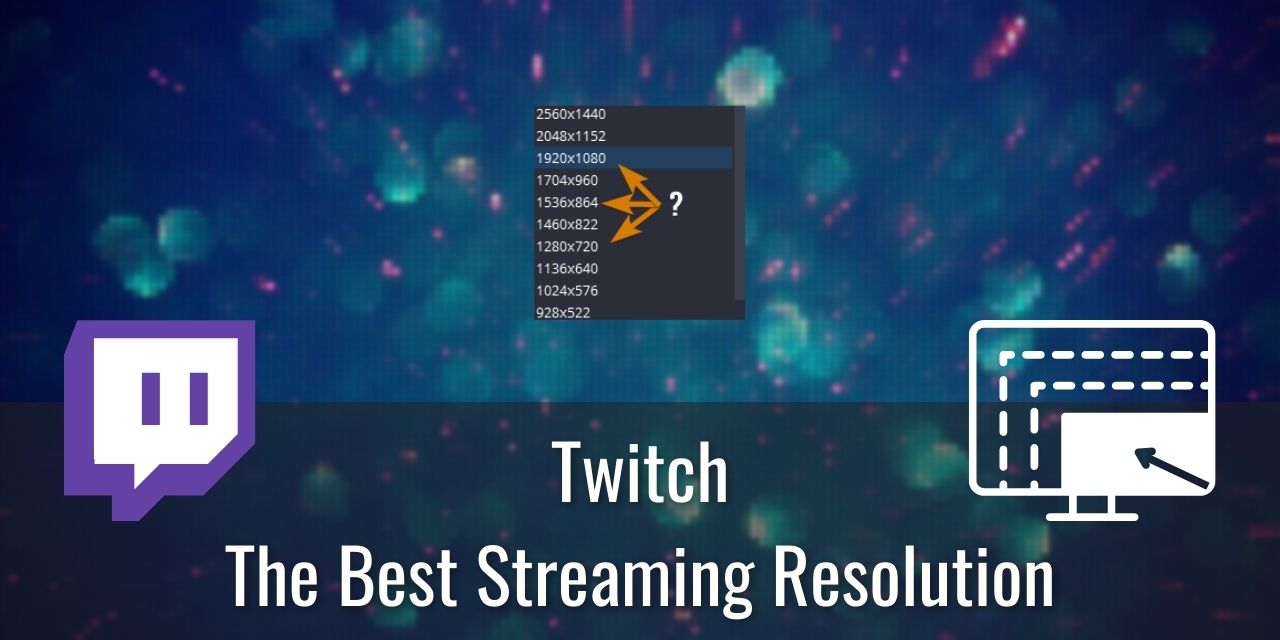Note: This Guide Assumes you are using the X264 Encoder or NVENC Encoder. AV1 May change this recommendation when it becomes more widely available, but for now, this is what we are working with. Read my article about the Best Encoders for OBS Studio to learn more about that subject.
When starting a live streaming channel on Twitch, there are a lot of setup factors to consider. What encoder should you use? What is the best bitrate to use? What rate control (CBR, VBR, CQP, Lossless) should you use? What is the best resolution for Streaming on Twitch?
Well, you aren’t likely to ask that last question, as just about everybody defaults that answer to “1080p 60 fps, of course! Others stream at that resolution all the time!”
Well, it is a bit more complicated than that. Let me explain.
Table of Contents
Check Your Upload Speed First
The best resolution for streaming on Twitch depends on your internet upload speed and the kind of content that you stream.
For example, if your internet upload speed is under 2 Megabits per second, the best stream resolution is 480p 30fps. This is because anything higher will be unable to cope with the streaming bitrate requirements and will become completely ruined by compression artifacts. But let’s get into the details of each commonly used streaming resolution.
What is the Best Resolution for Streaming on Twitch?
All of these resolutions conform to the rule of 8, which I recommend reading into. I’ve covered this in the article linked below.
[480p] The Best Resolution For Streamers With a Slow Internet Upload Speed

| Streaming Bitrate | FPS |
|---|---|
| 800-1,200 | 30 |
| 1,800-2,400 | 60 |
Starting off at the lowest resolution on this list, 480p, or 408,960 pixels per frame, seems like a far cry from modern screen resolutions available these days, but believe it or not, it is still fairly common in even some of the newest mobile devices on the market. The marketing simply says the bigger numbers (like 1440p or 4k) because the pixel density changes our perceived resolution.
Small screen sizes benefit from not needing excessively high screen resolutions to achieve a good-looking screen. This is because the pixel density on these devices is significantly higher than you would find on something like a 50-inch 4k TV. Therefore, you can get away with low-resolution displays with deceptively good image quality.
There are even more benefits, including lower power consumption, because the backlight doesn’t need to be super powerful to push light through a hyper-dense pixel array, which results in a brighter image and better battery life, and is cheaper to produce. Pretty important stuff for a mobile phone, wouldn’t you say?
All this is important because there are a large number of people who use mobile devices to watch Twitch streaming content. I’m going against the grain here by saying this, but 480p is a completely valid resolution to stream at and should be considered if your internet upload speed is slower than 2 Mbps. You can use this post to learn how to test your internet upload speed if you aren’t sure how to do this.
Pros of Streaming at 480p:
- Low streaming bitrate required to output a high quality, compression artifact-free stream
- Low download speed needs for your audience
- Least impactful on metered connections
- Does not require a high-end PC to run games at this resolution
- Somewhat easy to encode when using the X264 Encoder
Cons of Streaming at 480p:
- Will stretch the pixels for users who use high-resolution monitors and go fullscreen
- You will likely be trolled by some people for streaming at 480p, sadly
- It can make reading text on a rescaled canvas incredibly difficult
- Doesn’t allow for detailed overlays
Configuring OBS Studio to Stream at 480P
Keep in mind that choosing a resolution this low will make small text illegible for viewers if you game at a resolution higher than 720p. This is because the scaled resolution is based on your canvas resolution, which will crunch down the text into a blocky splotch.
For best results for the quality of your stream video, dropping your render resolution will benefit the presentation of your stream at the cost of your own experience, especially if you have a 4k or even 8k display. You must choose to prioritize yourself or your audience if you need to stream at 480p.
To stream 480p using OBS Studio:
- Left-click on Settings in the Controls Dock
- Select the Video Tab
- Under Output (Scaled) Resolution), Expand the Drop Down
- Scroll down to the bottom
- Select 582x480
- Left-click Apply
[720p] The Best Middle Ground Streaming Resolution for Twitch
Recommended Streaming Resolution for Maximum Exposure

| Streaming Bitrate | FPS |
|---|---|
| 1,800-2,600 | 30 |
| 4,200-5,000 | 60 |
Next in line is the most popular resolution to stream on Twitch at the moment. 1280×720 or 921,600 pixels per frame is a significant increase from 480p. It looks great on mobile displays, like 480p, but also looks halfway decent on a 1080p display as well, with only mild pixel stretching.
It is also only a small hop-up on the internet upload speed needed for mostly compression-free playback, being more compatible with slow internet plans.
720p is also a good candidate for qualifying for transcoding. Not sure what transcoding is? Check out this article I wrote which explains what it is. Keep in mind that partners and affiliates on Twitch get the first pick, especially if the maximum resolution they stream at is 720p.
Pros of Streaming at 720p:
- A higher chance to get transcoding over the higher options for Twitch Affiliates
- The de facto standard of Twitch – 720p is expected
- Able to maintain high quality within the bitrate limits imposed by Twitch
- Doesn’t require a super-fast internet upload speed to achieve
Cons of Streaming at 720p:
- Will stretch pixels when expanded to full screen on high-resolution displays
- UI elements in a game can be difficult to read if it has small text
- Still requires the use of Rescaled output if your main content is of a higher resolution
- A bit harder to encode using X264, using more processing resources
Configuring OBS Studio to Stream at 720P
Like 480p, this resolution will also have issues rendering small text on the screen properly if your base canvas resolution is too high. The maximum render resolution I’d recommend using if you stream at 720p is 1080p. This will ensure that the text will be significantly less impacted by the scaling process vs. a render resolution of 1440p or above.
To stream 720p using OBS Studio:
- Left-click on Settings in the Controls Dock
- Select the Video Tab
- Under Output (Scaled) Resolution), Expand the Drop Down
- Select 1280x720
- Left-click Apply
[864p] The Best Resolution for Streaming High-Action Gameplay

| Streaming Bitrate | FPS |
|---|---|
| 2,400-3,800 | 30 |
| 5,200-6,000 | 60 |
Next up, we have 864p, which comes with some surprising benefits and is a nice bump up over 720p. 1536×864 or 1,327,104 pixels per frame makes the most out of the 6,000 maximum streaming bitrate for high-action gameplay footage.
The benefits I’m referring to involve the blocky text from scaling down your canvas resolution.
864p is the sweet spot that makes scaling down from a 1440p base resolution feasible. This means that you can game at a native resolution of 1440p, and you’ll have about the same level of visibility for streaming at 720p from a canvas resolution of 1080p.
In addition, it will look nearly compression-artifact-free at the bitrate I recommended above. This makes this streaming resolution one of the best
Just be aware that those on a slower connection will struggle to watch your stream until you gain access to transcoding. If you care about maintaining maximum user visibility of your content, I recommend sticking to 720p.
Pros of Streaming at 864p:
- A Higher resolution than what is standard on Twitch
- Suitable for footage with excessive changes in each frame
- Easier to read small UI & text elements from games over 720p
Cons of Streaming at 864p:
- Requires that you stream near the limit of Twitch’s imposed streaming bitrate limits
- Requires a fairly fast internet upload speed
- Your audience on slower connections may experience stuttering and buffer freezes, particularly if you stream at 6,000 bitrate
- Harder to encode on slower processors when using X264
Configuring OBS Studio to Stream at 864P
This resolution is the first one that lets you use 1440p as your canvas and render resolution.
To stream 864p using OBS Studio:
- Left-click on Settings in the Controls Dock
- Select the Video Tab
- Under Output (Scaled) Resolution), Expand the Drop Down
- Select 1536x864
- Left-click Apply
[936p] The Best Streaming Resolution For Low-Action Gameplay
The Highest Resolution I’d Recommend

| Streaming Bitrate | FPS |
|---|---|
| 3,600-4,800 | 30 |
| 6,000-8,000 | 60 |
The last resolution option is intended for Twitch partners or affiliates who want to squeeze every little bit of video quality they can get out of the limited bitrate and have the upload speed to back it up. 1664×936, or 1,557,504 pixels per frame, is just below the precipice where a 6,000 bitrate is sufficient.
In fact, to get the most out of 936p, you’d need to stream above the official 6000 bitrate cap, up to 8,000 to get the most out of this resolution. This works, though it is an unofficially supported configuration, and can sometimes result in the Twitch Error 2000 code.
Additionally, there are some people who are on slow internet connections that will have a hard time handling the 6-8 Mbps download requirements of watching your stream
For this reason, I only recommend streaming at 936p if you are a Twitch Partner and are streaming low-action gameplay, as you’d have access to guaranteed transcoding. This allows those audience members to watch your stream and not encounter buffering issues, getting the best of all worlds.
Why do streamers stream in 936p?
- Gets the most out of the maximum bitrate allowed on Twitch
- Minimal compression artifacts when compared to 1080p at the same bitrate. (At 60 fps)
- Minimal stretching when being set to full screen on a 1080p display
Why you might not want to Stream in 936p
- Some compression artifacts will be present in very high action footage at 60 fps
- Not native 1080p, so some stretching will still occur, though noticeably less than the other resolutions on this list.
- Even harder on your CPU to encode than 864p
- Some audience members will have difficulty watching your stream at the 6,000-8,000 bitrate this resolution needs
Configuring OBS Studio to Stream at 936p
In order to use 936p as a streaming resolution in OBS Studio, you need to manually type it into the resolution field. You can do this by:
- Left-Click on Options in the Controls Dock in OBS Studio
- Select the Video Tab
- Under Output (scaled) Resolution, left-click into the field
- Press and hold Ctrl + A
- Alternatively, double-clicking the resolution numbers also works
- Type in 1664x936
- Click Apply
Once finished, you should see something like this:
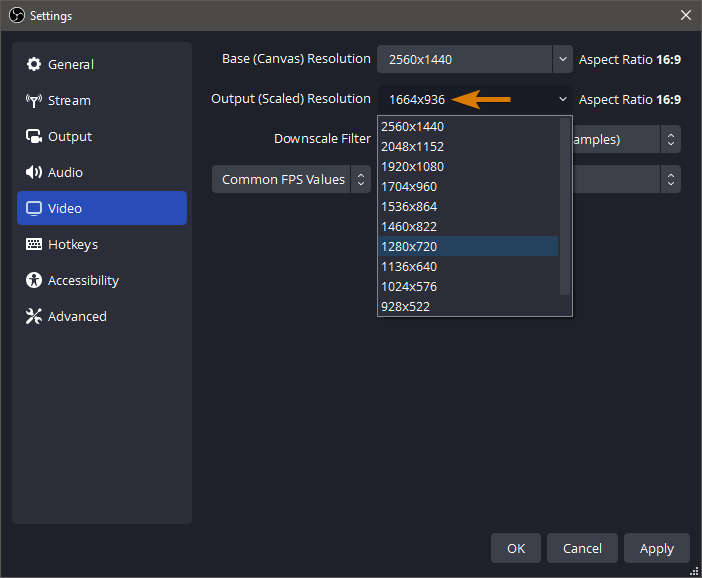
[1080p?] I Recommend Against It – Unless it is Very Low Action footage or 30 fps

| Streaming Bitrate | FPS |
|---|---|
| 4,800-6,000 | 30 |
| 8,500-12,000 | 60 |
Honestly, unless you are streaming at 1080p 30 fps, there is no way to stream without ruining the video feed with excessive compression artifacts. This is because the bitrate needed for 1080p streaming 60 fps is around 12,000, double Twitch’s limit of 6,000, to maintain minimal compression artifacts.
After all, each frame has 2,073,600 pixels, and when multiplied by 30 or 60 every second, it overwhelms the encoder’s ability to keep up at the limited data rate. There simply isn’t enough time to send each frame at only 6 Mbps.
I understand that this flies in the face of even Twitch’s own recommended bitrate settings, though they have modified their list to mention that 1080p should only be used for low-action footage. It isn’t really made clear what constitutes low-action footage, though, so I’ve compiled a shortlist of what constitutes low-action footage:
- Art streams
- Just Chatting
- 24/7 fixed camera streams
- And any sort of stream with minimal movement on the screen
I will say this, their mention of 900p in that list is a poor choice – nobody should stream at 900p because of the rule of 8.
Streaming Beyond 1080p60fps – Not Recommended on Twitch
| Resolution & Frames Per Second | Bitrate (Higher = Better) |
|---|---|
| 1440p30 | 9,000 – 13,000 kbps |
| 1440p60 | 12,000 – 18,000 kbps |
| 4k30 / 1080p144 | 15,000 – 34,000 kbps |
| 4k60 / 1440p144 | 25,000 – 53,000 kbps |
While Twitch doesn’t impose any limits on what resolution it will accept, you will quickly run into compression artifacts with any resolution above 1080p. This means that you could host an 8k live stream, but I guarantee you that it will look like absolute garbage if the content changes a lot from pixel to pixel under the limited bitrate.
If you are deadset on streaming 1440p, 4k, or 8k, then your ONLY option is YouTube, assuming you have the ludicrous upload speed needed to handle that kind of video stream.