OBS Studio has undergone evolution after evolution, and each one has changed the program’s system requirements to an extent. This has resulted in some confusion as a result, as some previously supported operating systems no longer work on the latest release of OBS Studio.
I’ve gone through the list of operating systems and compiled a list for every modern version of windows, macOS, and Ubuntu that is supported so that you know what you are getting into. I’ve made it as easy as possible to understand what the OBS Studio system requirements are so that you don’t need to waste your time trying to find one that works.
Table of Contents
Supported Operating Systems for OBS Studio
| Operating System | CPU Architecture | Version Supported |
|---|---|---|
| Windows 7 | x86 – [32-bit] | 27.2.4 |
| Windows 7 | x64 – [64-bit] | 27.2.4 |
| Windows 8 | x86 – [32-bit] | 27.2.4 |
| Windows 8 | x64 – [64-bit] | 27.2.4 |
| Windows 10 | x86 – [32-bit] | 27.2.4 |
| Windows 10 | x64 – [64-bit] | 28+ |
| Windows 11 | x86 – [32-bit] | 27.2.4 |
| Windows 11 | x64 – [64-bit] | 28+ |
| macOS 10.13 | x86 – [32-bit] | 27.2.4 |
| macOS 10.13 | x64 – [64-bit] | 27.2.4 |
| macOS 10.14 | x86 – [32-bit] | 27.2.4 |
| macOS 10.14 | x64 – [64-bit] | 27.2.4 |
| macOS 10.15 | x86 – [32-bit] | 27.2.4 |
| macOS 10.15 | x64 – [64-bit] | 28+ |
| macOS 11 | x86 – [32-bit] | 27.2.4 |
| macOS 11 | x64 – [64-bit] | 28+ |
| macOS 12 | x86 – [32-bit] | 27.2.4 |
| macOS 12 | x64 – [64-bit] | 28+ |
| Ubuntu 18.04 | x86 – [32-bit] | 27.2.4 |
| Ubuntu 18.04 | x64 – [64-bit] | 27.2.4 |
| Ubuntu 20.04 | x86 – [32-bit] | 27.2.4 |
| Ubuntu 20.04 | x64 – [64-bit] | 28+ |
| Ubuntu 22.04 | x86 – [32-bit] | 27.2.4 |
| Ubuntu 22.04 | x64 – [64-bit] | 28+ |
| Ubuntu 22.10 | x86 – [32-bit] | 27.2.4 |
| Ubuntu 22.10 | x64 – [64-bit] | 28+ |
OBS Studio System Requirements – CPU
CPU Architecture Support
The CPU architecture that OBS Supports depends on the version of OBS Studio ever since Version 28 was released. This is because Version 28 completely dropped support for 32-bit operating systems to support modern UI libraries.
32-Bit Operating Systems
Last Version Supported: OBS Studio Version 27.2.4
Any version of OBS Studio before version 28 had support for 32-bit operating systems. However, going forward, OBS Studio will no longer support this CPU architecture outside of the forks of the program like Streamlabs.
64-Bit Operating Systems
Last Version Supported: OBS Version 28
As 64-bit operating systems are the standard of computers today, they are the most widely supported. This means that a lot of older hardware will no longer be able to run OBS Studio.
Minimum CPUs of Each Generation
There are a lot of CPUs on the market, and if you don’t actively engage in PC building, then you will have no idea where these processors stand in terms of performance. Essentially, each processor listed here is the minimum of each modern generation of processors that I recommend for the purpose of live streaming.
You can get a good deal on a used computer sporting some of the older hardware. Still, it is more cost-effective to buy new hardware in some cases, like the 9500F vs. the 10105, where the price decreases for newer hardware due to increased supply vs. the demand for the leftover stock of older components.
Any one of these processors listed is capable enough to handle the encoding demands of OBS Studio when using X264. Higher-end models of the same generation are also available, like the i7-6700k, the processor I personally used for over seven years before I picked up the Ryzen 9 5900X just recently.
Intel Desktop CPUs
| CPU Model | RAM Support | Buy it |
|---|---|---|
| i5-4430 | DDR4 | Check Latest Price |
| i5-6500 | DDR4 | Check Latest Price |
| i5-7500 | DDR4 | Check Latest Price |
| i5-8400 | DDR4 | Check Latest Price |
| i5-9500F | DDR4 | Check Latest Price |
| i3-10105 | DDR4 | Check Latest Price |
| i3-12100F | DDR4/DDR5 | Check Latest Price |
AMD Desktop CPUs
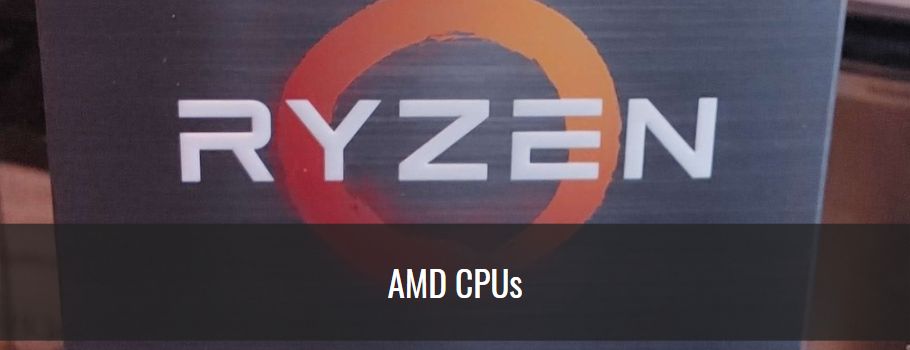
| CPU Model | Ram Support | Buy It |
|---|---|---|
| Ryzen 3 1200 | DDR4 | Check Latest Price |
| Ryzen 5 2600X | DDR4 | Check Latest Price |
| Ryzen 3 3100 | DDR4 | Check Latest Price |
| Ryzen 3 4300G | DDR4 | Check Latest Price |
| Ryzen 5 5600G – Editor’s Choice | DDR4 | Check Latest Price |
| Ryzen 5 7600X | DDR5 | Check Latest Price |
AMD is a strong contender in its Ryzen series processor lineup, particularly the 3000-5000 series. This range has some of the best performance-to-price ratios for computer components on the market, and you can’t go wrong picking any of these chips.
Remember, the CPUs listed here are the minimum of each generation I recommend. There are better versions of each processor in each generation that may or may not cost less than the minimum, so you’ll want to look into the 3600x, 4600G, and 5600x respectively, for a nice bump in capability for a small increase in price.
OBS System Requirements – RAM
| RAM Model | Quantity | Buy It |
|---|---|---|
| DDR4 Corsair Vengeance LPX | 4GB | Check Latest Price |
| DDR4 Corsair Vengeance LPX | 8GB | Check Latest Price |
| DDR4 Corsair Vengeance LPX – Editor’s Choice | 16GB | Check Latest Price |
| DDR4 Corsair Vengeance LPX | 32GB | Check Latest Price |
| DDR5 Corsair Vengeance | 32GB | Check Latest Price |
OBS Studio recommends that you have at least 4GB of Ram for OBS Studio. However, it will work with less, though I don’t recommend going that low unless you are very tight on money.
Some Processors will need DDR4, while others will need the newer DDR5.
For this requirement, consider the needs of the content you intend to stream.
- game streamers may require as much as 32GB of ram for their games
- Just chatting can get away with a minimum of 4GB, but I recommend at least 16GB for the best performance at a reasonable price.
GPU Requirements
A GPU, or graphics processing unit, is required to use a display. With that said, some models of processors are listed above, the Non-F intel chips and the G series Ryzen processors that include iGPUs, or internal GPUs. This means that if you have one of those chips, you can forgo the graphics card entirely and save a lot of extra money if your content doesn’t require it.
This makes these processors a better value product for streaming, as you only need powerful graphics cards if you are streaming a modern video game with high graphical demands.
But for anyone looking to make video game content, you’ll need a decent video card.
NVIDIA Card Benefits – NVENC
If you pick up an Nvidia RTX series GPU, like an RTX 3060 Ti, then you will also have a special ASIC encoding chip that you can leverage for live streaming on OBS Studio. This is arguably the best encoding option, outside of the new AV1 encoder that only the most powerful hardware has any chance of using in a live streaming setup.
The reason is that this is dedicated silicon for the purpose of encoding. The encoding load is completely offloaded, regaining as much as 25-40% of CPU overhead demanded by the X264 software encoding option.
I now use an NVIDIA RTX 3060Ti 8GB, and I can say that the encoding performance is the best out of everything I’ve tried.
You can read more about encoders in OBS Studio in this article that compares them.
AMD Cards – Still Good Enough
AMD cards are something of a black sheep when it comes to encoding performance for the purpose of streaming. It lags behind NVENC and X264 at low bitrates but is perfectly fine for encoding recorded content at high bitrates. AMD cards use the Advanced Media Framework H264 and H265 encoding options.
I have used the AMD RX480 8GB as my streaming encoder card for years, and it performed well enough to where nobody complained about it. In the end, that is all that matters, right?
Intel Cards – Potential to Take Over
Intel is new to the discrete GPU business, and I, unfortunately, cannot offer first-hand experience of its performance capabilities in the encoding department. For that, I recommend that you take a look at this video by EposVox:


