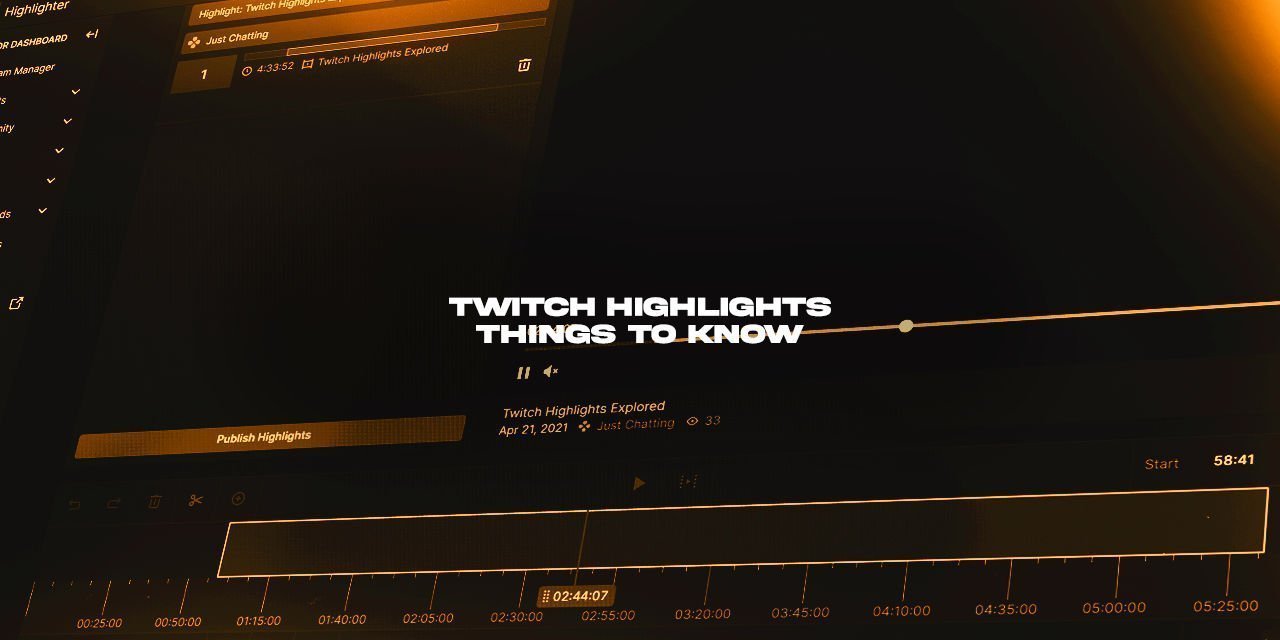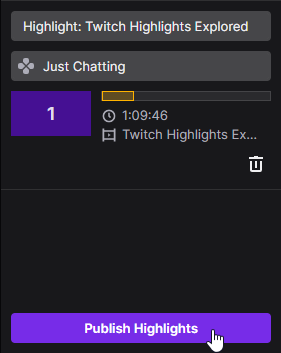Twitch is commonly associated with a notion that it is fundamentally lacking tools related to discovery, and there is some truth to this. However, there are some features of discovery that tend to go unnoticed, or unused because a lack of an understanding on how to use them. One of these discovery tools is the Twitch Highlights feature.
The very first thing you need to know is that there is a prerequisite. To start using the Twitch Highlights feature, you first need to enable store past broadcasts. This is needed because highlights are a branch feature of the past broadcasts, designed to strip away all the boring parts of a live stream and leave only the good stuff.
To start using the Twitch Highlights feature, you first need to enable store past broadcasts.
Table of Contents
What is a Twitch Highlight?
A Twitch highlight is a sort of “Leveled up” clip, in that it has several limitations lifted, as well as some additional features that come into effect after the stream has ended. For example, a Highlight will act as a timestamp within a Vod – for the duration of that the VOD lasts on Twitch, that is.
Additionally, the segments that are selected in the highlight editor will be compiled into a single video – one that is here to stay forever. That’s right – They last forever, unlike your traditional Vods.
How to make a Highlight
To make a highlight on Twitch:
- Open up your Video Producer
- Method 1: From your Creator Dashboard
- Expand Content in the left navigation menu
- Click Video Producer
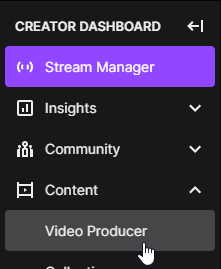
- Method 2: From the Home Page
- Click on your Profile Picture, expanding the menu
- Click Video Producer
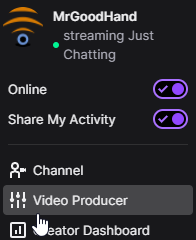
- Method 1: From your Creator Dashboard
- Under one of your previous broadcasts, you’ll see a button that is labeled “Highlight”
- Clicking this button will bring you to the Highlight Editor tool
- There will be a single segment added on the video by default. Adjust it to encompass the part of the stream you wish to include within a highlight.
- To create a new segment to add in addition to your first one –
- Drag the play head by holding left click on the purple timer and dragging your mouse along
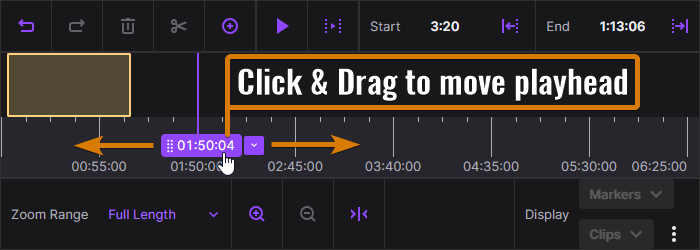
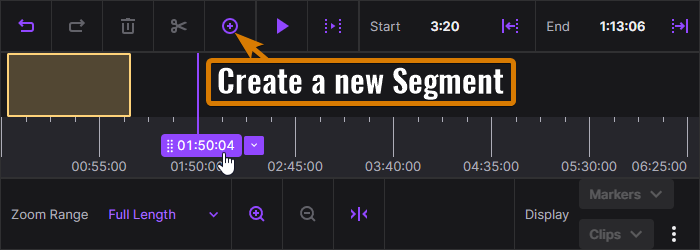
- Fine-tune all the highlights of the stream.
- Publish the Highlight
When you publish a highlight, you can create another highlight from the same VOD at a later date, until the vod expires.
How long can a Twitch Highlight be?

As far as I can tell, there is no real limit to the maximum length of a Twitch Highlight. I published a Test highlight of a blank video that was over 1 hour long, but the editor allowed me to select the entire 6 hours and 31-minute long stream as an option. That said, I recommend splitting up a VOD into several smaller highlights, as viewer retention will fall sharply for longer videos.
Each highlight of a stream can be named individually – It is effectively a stand-alone video upon being published.
Is there a limit to the number of highlights per stream?
As of the date of this article – You can make any number of highlights that you like of a past broadcast, provided that you do it before the source VOD expires. Even if you were to re-upload the video later, you will be unable to create a highlight of the video. At this point, you’d need to take that video into Davinci Resolve or Lightworks to do the highlight within a full video editing program.
Also, It is worth mentioning that you can create highlights in bulk within a single editing session. This can be done by clicking on the “+ Add New Highlight” button located at the top left of the Highlight Editor. There is also a sub button (Button with a V in it) next to that, which will allow you to swap over to a different broadcast to create the highlight from. This is a welcome workflow enhancement to the web editor.
Bonus tip: If your YouTube is linked to Twitch, you can even directly upload a published highlight to YouTube as a standalone video using the “Export” button, or download it for local archiving.

How long do highlights stay on Twitch?
Published Twitch highlights have no expiry – they last until you, or Twitch deletes them.
Published Twitch highlights have no expiry – they last until you, or Twitch deletes them. If you want them to last forever (or at least for as long as Twitch exists), make sure that you utilize stream-safe music, as DMCA takedown requests can take the decision away from you, and issue a permanent strike on your channel to boot.
Can you upload highlights to Twitch?
The answer to this is technically yes, as you can upload videos to Twitch using the Video Producer. However, you will be unable to access the web-based highlight editor for anything other than a VOD stored from a previous broadcast. As a highlight is essentially your stream converted into a permanent video, anything that you upload gains access to everything that the published highlight does.
I would like to see Twitch unlocking the highlight editor for uploaded videos one day, but it isn’t a priority. Besides, there are better options for video editing software out there, like Davinci Resolve & Lightworks.
Can you edit existing Twitch Highlights?
So this question has two answers, and you get to these answers based on whether or not you archive your VODs locally, or have uploaded the raw stream on a YouTube Archival channel. You can’t edit the Highlight that has been published directly – Only re-create the highlight after the fact. If you no longer have the original VOD, then the highlight that you published from that stream will be all that remains of that stream.
I strongly recommend archiving onto a YouTube Channel once a week anyways, this is just another reason you should do so.
What is the difference between a clip and a highlight?
| Differences between: | Twitch Clips | Twitch Highlights |
|---|---|---|
| Max Length: | 60 seconds | Beyond 6 hours |
| Can be made by: | You & Your audience | Just You |
| Multiple Segments? | No | Yes |
There are a few – First, is that clips have a maximum length of 60 seconds, vs a currently undefined maximum limit for a highlight. The second, is that Clips can be made by you, and your audience. Highlights can only be made by you.
Can you create clips from a Highlight?
If the streamer has clips enabled on their stream, you most certainly can! Just load up the highlight from somebody’s channel, and click the clip button. You can also use the alt+x shortcut to create the clip if you want.
This does not work in reverse though – You can’t create a highlight from a clip.
How to delete Twitch highlights from your channel
In some cases, the highlights that you create will no longer meet the standard of content quality that is acceptable to you – or you are trying to avoid a DMCA Takedown on your channel for using copyright protected Music. Whatever your reason, fear not – You can easily delete or unpublish all video content on your channel.
To delete a Twitch highlight:
- Access your video producer
- Click on the three vertical dots next to the highlight you wish to delete
- Select “Unpublish” or “Delete”.
If you choose unpublish, the video is simply removed from public access tools, while delete will nix it from your local account.
Cool things you can do with Twitch Highlights
Did you know that you can queue a highlight video as a rerun? To do this:
- Click on the three vertical dots next to the highlight or video you want to start as a rerun
- Click “Add to”
- Click Rerun Queue
Now you can serve a trimmed-down version of your previous streams when you aren’t live that shows the curated, exciting parts. This can be handy for catching some new followers while you are busy doing other things, like working or starting your own YouTube channel.