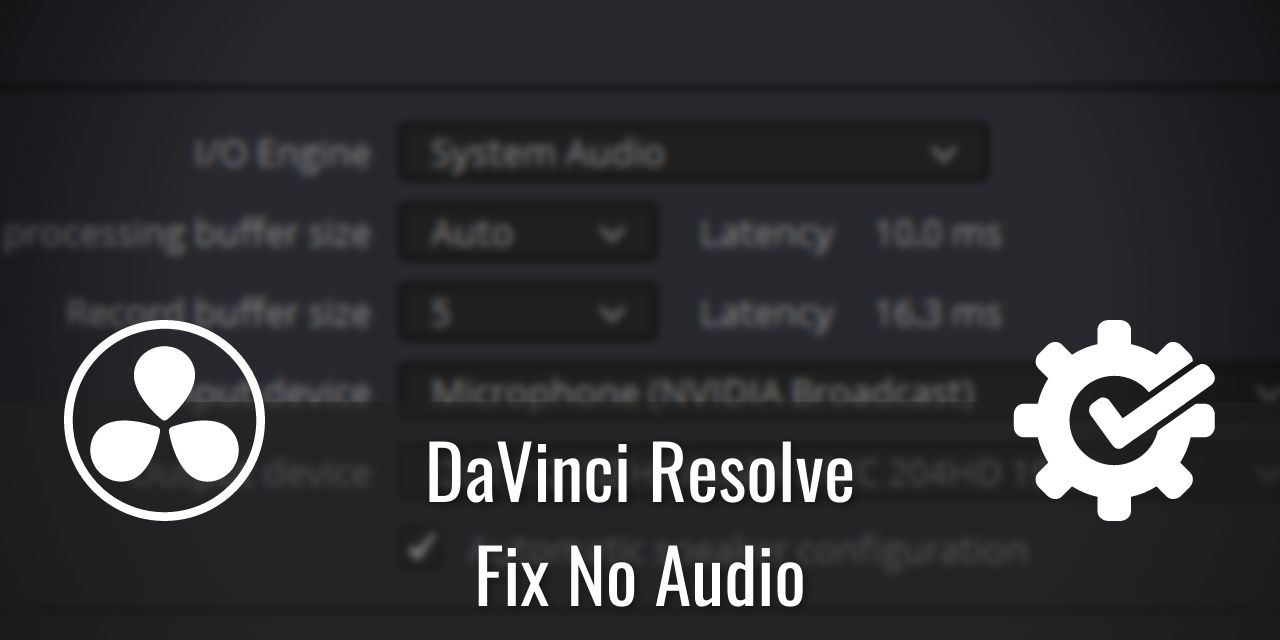If you’ve just started up DaVinci Resolve 17 and noticed that you have no audio, then there are a few possible causes. In this article, I’ll be covering those causes, and provide you a way to resolve them. You have content to create, so let’s make this quick!
Table of Contents
1: Gamers – Connecting a Controller via a Wire
This only happens if the wire you use is plugged into your PC itself, I use a USB type A to type C to charge my controllers to avoid taking up another outlet. Slower charging, yes, but I am very limited on outlets.
For those of you who also like to use a controller to play some Rocket League, or whatever your favorite games are, then that controller may be setting itself as your default sound device when you plug it in to charge. This happens to me using both the Dualshock 4 controller, as well as my Dualsense controller. This is extremely annoying, especially for the dualsense controller which has abysmal battery life compared to it’s older cousin. I had to buy an external battery pack for it to extend the battery life just to last one of my gaming sessions.
If this happens to you, then there is a chance that your DaVinci Resolve 17 audio is being rerouted to your controller, which you can’t hear unless you plug in headphones into it.
I don’t know of a way to stop the default sound device takeover, but I do know how to adjust it after it has been plugged in, at least for Windows 10:
- Locate the speaker icon on your Taskbar, and left click it
- Hover over the device, and left click it
- Select another device (Which device you select will vary based on what sort of audio system you use. Keep trying them until you find the right one.)
2: DaVinci Resolve 17 No Audio Cause – Wrong Device Assigned
If you are a user of multiple audio sources, like a triple monitor setup that have built-in speakers, then there is a chance that DaVinci Resolve accidently chose the wrong device to be used. To resolve this issue, you’ll need to go into DaVinci Resolve itself:
- Open up DaVinci Resolve, and start a new project, or open an existing one
- Next, in the top right, there is the main menu. Select “DaVinci Resolve”

- Select “Preferences”
- Go into “Video and Audio I/O”
- Under Audio I/O, take a look at I/O Engine
- Select “System Audio” (Unless you use an Audio Interface, and know what ASIO is.)
- Set your Playback processing buffer size to “Auto”
- Set your Record buffer size to “5”
- For your Input Device, Select your primary microphone device, if you know what it is.
- Specifing your device is ideal, as it avoids situations the the first issue mentioned in this article.
- Finally, for your Output device, select your primary output audio device, be it your headphones, speakers, soundbar or whatever it is you use.
- Don’t forget to check “Automatic speaker configuration”

3: Muted Audio Device
The final way that you will be unable to hear DaVinci Resolve 17 Audio is if you accidentally muted your audio using a keyboard shortcut unintentionally. This is actually a fairly basic and common mistake that people make, so don’t feel too bad if it turns out to be this.
To unmute your audio on Windows 10:
- In your Taskbar, left click on the speaker icon
- You’ll see a speaker icon that looks like this:
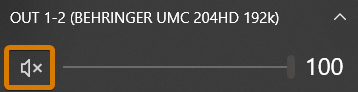
- Simply left-click the speaker icon with the X, and you’ll be unmuted!
And that’s it, for now anyway. If you happened to stumble upon another solution that worked for you, I’d love to hear them so I can provide a more complete resolution to no audio in DaVinci Resolve 17. Thanks for reading, and good luck in your content creation endeavors!
And hey, if you are looking for some more DaVinci Resolve tutorials, you need only check the DaVinci Resolve category page which will have every article I have ever written about the awesome editing software.