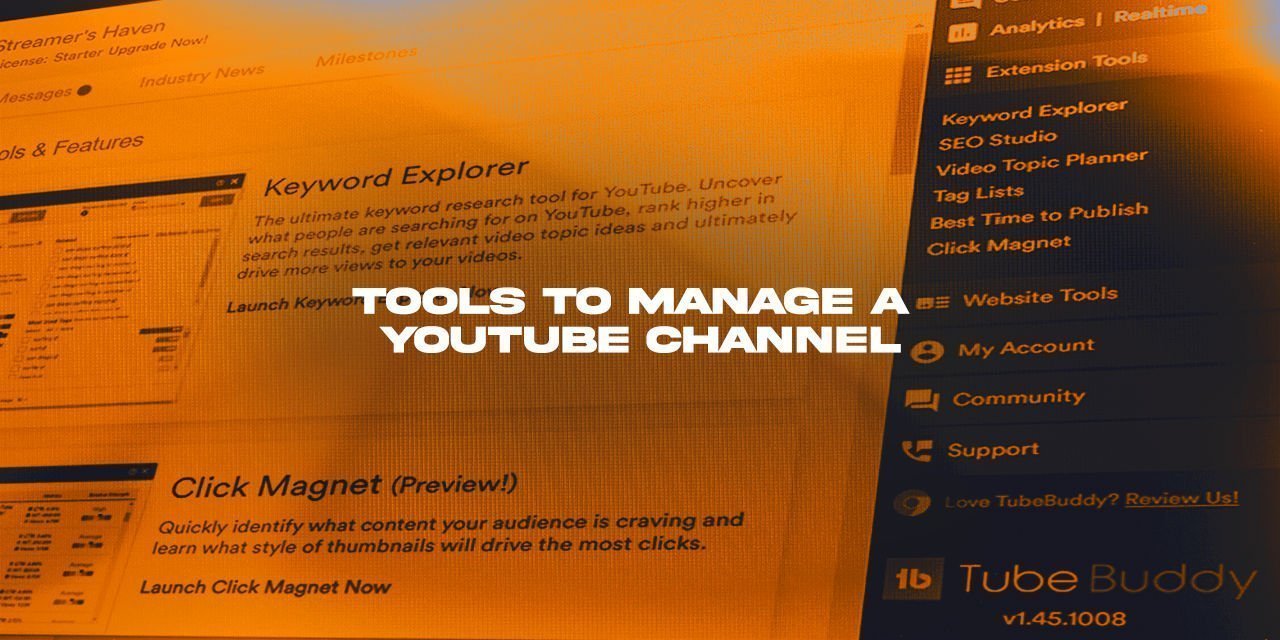Hey guys, how are you doing today? Welcome to Streamer’s Haven, your source for information about live streaming and content creation. In this article, I’m going to be going over a few useful tools designed to help you manage a YouTube Channel effectively, as you may have surmised from the title. There are a variety of tools available out there that can make the process of creating an informational piece of content easier, such as Keyword research tools that estimate search traffic of a topic.
I use these tools to help narrow down the topics that I write about myself, intending to provide information about a subject that people actually ask about. Being able to figure out what people are looking for, and then creating the content that answers their question, is a surefire way to generate traffic to your channel or website. This is why having some keyword research tools in your arsenal, and refining your search analysis skills are important for you. I will say that this is but a single facet to the diamond in the rough, as being able to grab the attention of your audience is merely the first step.
The tools described within this article aim to refine that diamond into something that people are attracted to, at multiple angles. In addition to the Keyword research aspect to it, there are also other things that they help you with.
To name a Few:
- Thumbnail creation
- A/B Split testing
- Social media sharing tools
I hope you find these tools to be helpful to your journey on YouTube. Without further ado, let’s begin.
Table of Contents
Editors choice: TubeBuddy – A Free, Feature-packed manager
I’ve been testing out TubeBuddy for a while now, and I’m blown away by what it offers you, even in its free edition. From Keyword Research tools, thumbnail templates, and A / B Testing tools, to an intuitive social media sharing tool. This thing is filled to the brim with features that I would consider essential for building a YouTube channel and can jumpstart a new YouTube channel. So far, this is the best tool to manage a YouTube Channel that I have found and tested. It includes just about everything you need, and is fairly easy to use.
So far, this is the best tool to manage a YouTube Channel that I have found and tested.
I’m going to quickly go through some of my favorite tools in TubeBuddy, showing you what they look like, and give you a brief description of what they do.
Exploring the Keyword Research tool built into Tubebuddy

Keyword Research has been at the forefront of Search Engine Optimization (SEO) since the beginning. What they do, is give you an estimate of a topic’s monthly search volume based on data collected over time. There are several different research tools, such as Keywords Everywhere, Google Trends, and Yes, Even TubeBuddy. Please note that the free version of TubeBuddy will limit the number of results visible to 3 per search, with 25 total searches allowed daily.
Please note that the free version of TubeBuddy will limit the number of results visible to 3 per search, with 25 total searches allowed daily.
It is important to understand that this search data is extremely volatile, and typically very inaccurate compared to the actual, true search volume. This is because these tools have an incomplete dataset, and will never have a complete dataset to work from. In addition, While some topics may have a colossal search volume, these terms tend to be extremely competitive. In fact, the fact that their search volume is so high in these tools is specifically because it is competitive – The tools have more data to pull from.
So when researching topics, I actually recommend that you look for topics with 10-500 monthly searches, vs something like 27,000 monthly searches, as this shows that there are people searching for these topics, but isn’t quite so competitive that you don’t stand a chance of ranking number 1 for it on google/YouTube. The phrase used to describe these terms are “Low Hanging fruits”, and is where anyone new to content creation should start.
Save the more competitive / high-volume keywords for later, after you build authority on the subject. Then you can apply the skills that you refined on the low competition keywords to these terms, and have a higher chance of ranking for them.
A/B Split Testing for Thumbnails on YouTube?! Yes Please
This feature is only available for the “Legend” edition of TubeBuddy, but it is definitely one of the more powerful features in this extension. What it does, is allow you to test different titles, Thumbnails, and descriptions at the same time, finding out what will perform better in the YouTube Search algorithm. I use A/B testing here on Streamer’s haven to learn how to make your experiences more enjoyable, and can vouch for its effectiveness in attracting a more satisfied audience that will watch your videos for longer.
You can learn more about what this feature offers from this video they have made:
On-Page Video and Channel Analysis with visual graphs

Another great feature is the ability to quickly see video tags & general analytics of a video you are watching, and channels that you view. These are pretty useful metrics to see how your channel is doing at-a-glance but isn’t a tool to grow overly reliant on. If you are constantly second-guessing yourself on analytics, you aren’t creating new content to push those analytics further.
Ask me how I know… stares at Google Analytics in shame.
I recommend consulting this info once a month, as a sort of monthly content audit. You can go back to older videos, update their descriptions to include additional videos you made more recently, creating some nice link juice that adds some relevancy to the videos.
Brand Alerts – A way to track who mentions you in their videos
This feature is an interesting one. Brand alerts will create a list of videos that mention your brand in its title/description. What this will allow you to do, is visit those videos and comment on them, allowing you to express your thanks, ask for opinions, or to elaborate on concerns they have. This may result in them subscribing to your channel as thanks for reaching out to them, in addition to potential future networking potential groundwork being built.
In short, it is good to establish a connection to your audience, and this tool allows you to do just that.
There are many many more features, but this article isn’t meant to be a “feature breakdown” of TubeBuddy. If you want to see the full list of features that this tool adds, check out their TubeBuddy Premium page that will list out all of their features, including the ones available for free.
Keywords Everywhere – a research tool to get video ideas
I’ve covered this particular extension in detail in its own article, so be sure to read into this one for a detailed breakdown of what it does. I will be quickly covering it here to give you a basic idea of what it does.
This tool is specifically a Keywords tool, and as its name suggests, it shows keywords everywhere. To name a few:
- YouTube
- Google Search Console
- Google Analytics
However, it does not show you any metrics related to your YouTube videos, or how you actually do on them. With its limited scope on functionality, it isn’t quite as all-encompassing as TubeBuddy, but it is a bit better than it for the purpose of video topic research.
I Intend to update this article with more tools specifically aimed to make your lives easier as a YouTube content creator, but I haven’t had the chance to really dive into them deeply enough to write about them as of yet. TubeBuddy and Keywords Everywhere are two extensions that I use myself on a day-to-day basis, so I have a fair bit of experience utilizing them. Feel free to ask any questions you might have in our discord server, or in the comments down below. Thanks for reading, and good luck in your endeavors on YouTube!