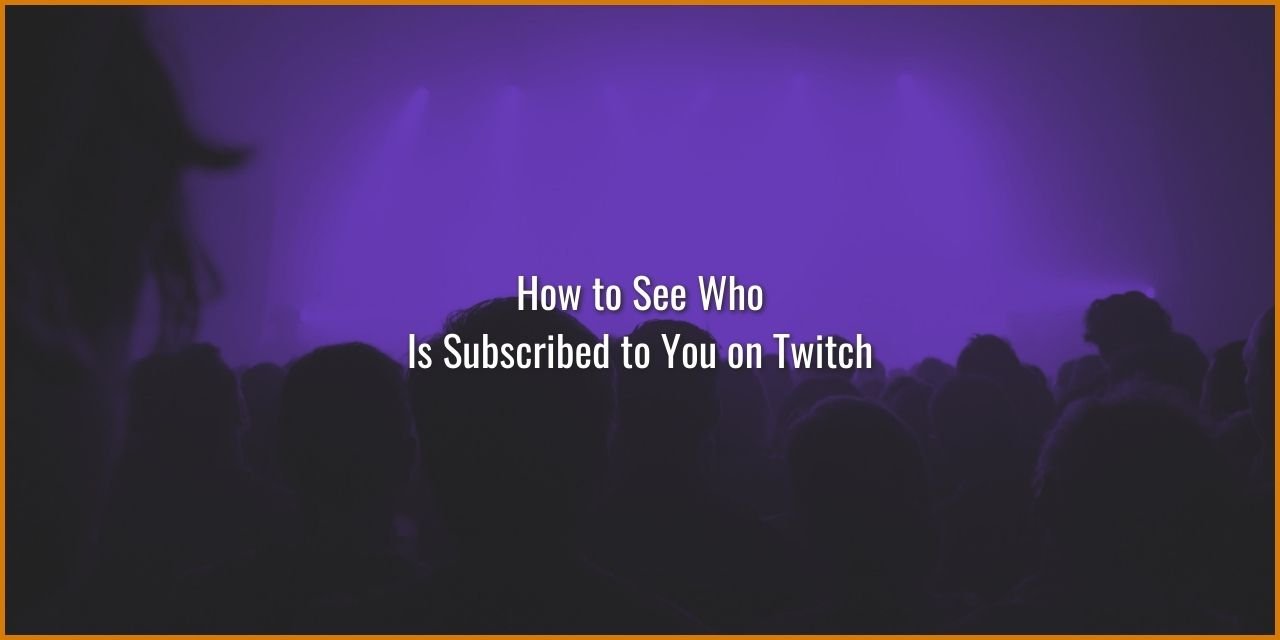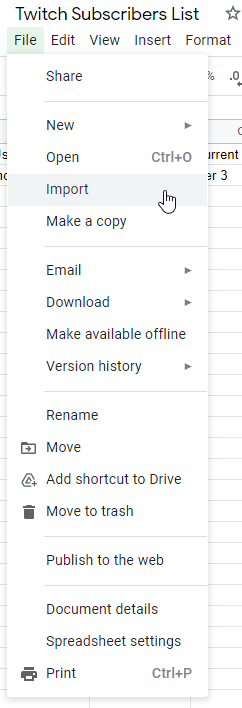Subscriptions on Twitch are one of the main monetization options available to you as an affiliated Twitch streamer. If you’ve built up a following, there may come a time where you’d like to see who is subscribed to you on Twitch, maybe to give them thanks or to just satisfy your own curiosity. Whatever your reason, I’ll teach you how to see this somewhat hidden information within this article.
Just so you are aware, the process does have a fair bit of user-unfriendliness involved, as it requires you to both download a file from Twitch and import said file into an external program to make it easier to read. For this reason, I recommend that you only do this on a monthly basis or so. This is to help prevent getting frustrated wrestling with the obtuse steps to actually get the information you’re looking for.
The first step to accomplishing your goal is to access the Channel Analytics page within the Creator Dashboard.
Table of Contents
How to Access Your Channel Analytics
To access your Channel Analytics page:

- Open your Creator Dashboard
- Expand Insights
- Select Channel Analytics
On this page, you can see a slew of information about your channel, including the revenue sources that tell you what monetization tool is performing the best, the origin point of traffic that found its way to your channel, and more importantly, for this article, your total Twitch Subscriber count.
That last box also holds the answer to seeing who is subscribed to you on Twitch. Simply click the button “Download my subscriber list,” and you’ll be able to see the information you’re looking for.
See Who Is Subscribed to You on Twitch – Download the CSV

Unfortunately, there is no way to see who is subscribed to you on Twitch directly on the website like you can your followers. Instead, you’ll need to download the CSV file that is provided to you within your Channel Analytics page. A CSV stands for “comma-separated value,” and it is essentially nothing more than a text file. However, they tend to be difficult to understand inside of a typical text reading program like notepad or Microsoft Word.
Luckily, there is a solution to this problem, and that is to import it into a program like Google Sheets.
How to Import the CSV File Into Google Sheets:
- Create a New blank Google Sheet to use
- Click File
- Select Import
- Select Upload
- Select the twitch subscriber csv you just downloaded from Twitch
Now, you merely need to read the list. Congrats, you now know how to see who is subscribed to you on Twitch! It isn’t quite as easy as it could be, but honestly, this isn’t something that you’d do too often anyway, maybe once a month.
Bonus – The Twitch Subscriptions List Shows Affiliate History
As a bit of an extra, there is a neat little bit of information also contained within the Twitch subscriptions list – it shows you the year, month, and day, down to the second, that you first became a Twitch Affiliate. This happens because it also counts yourself since you have a lifetime T3 sub to your own channel. Pretty neat, right?
For those of you who have been streaming for a few years, this bit of information can be a sort of time capsule and create a nostalgic trip back to the beginning of your journey as a streamer on Twitch. Looking back at where you have come from can create a sense of accomplishment, especially looking at your older content.
Pat yourself on the back – you’ve come a long way! And hey, if your journey is just beginning, you’ll get there! I wish you the best of luck. Until next time!