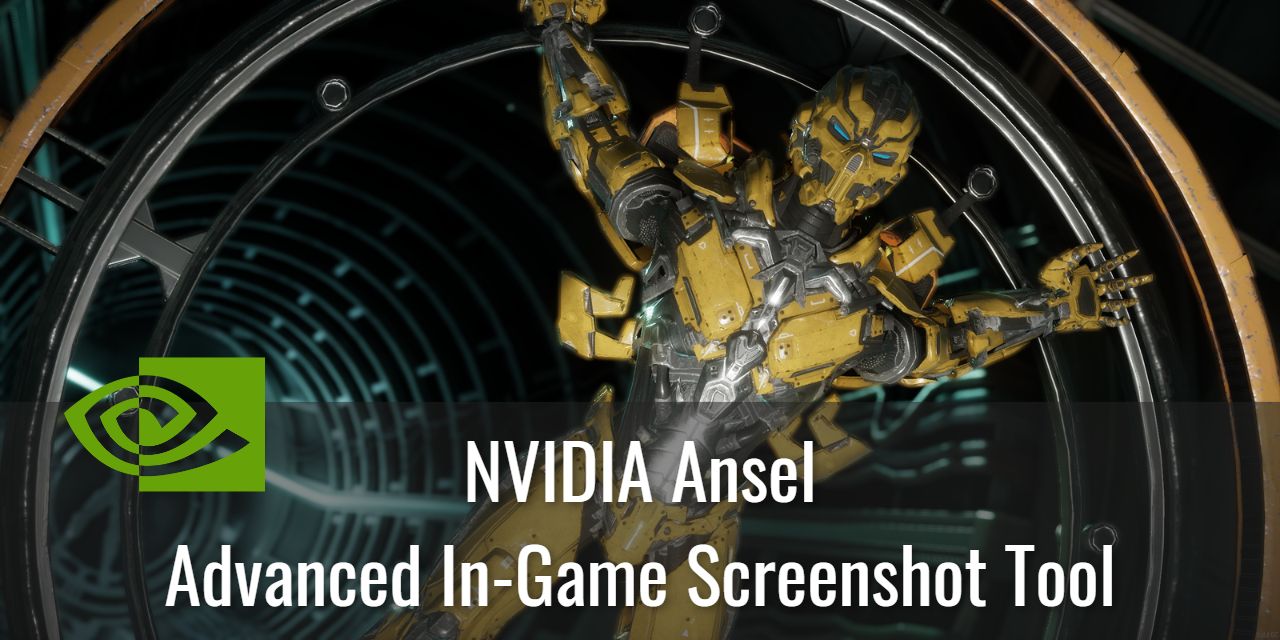I’m a little late to the party on this tool but better late than never. In this article, I want to talk about NVIDIA Ansel, a handy screenshotting tool for users of NVIDIA Graphics Cards. The features within this tool are especially useful for streamers or general creators making thumbnails for a YouTube channel. The reason is that it allows them to do things with in-game screenshots that simply aren’t possible with other popular tools like ShareX.
At least not with extensive knowledge in using image manipulation programs like Photoshop or GIMP. Even so, there are some features exclusive to Ansel.
The only reason I even found this tool was that I experienced a problem when trying to capture HDR screenshots. As it turns out, not very many tools are capable of this, and many of them cost money. I wasn’t looking to spend any, given my use case was just a small hobby, so I did some research.
Turns out, I had one right under my nose the entire time.
Table of Contents
Problem: HDR Screenshots Look Washed Out
Steps to Reproduce: When you have HDR enabled and you use a screenshotting tool that isn’t able to tap into the metadata of the HDR pipeline, then it will look washed out (colors will appear faded).
Reason: If your HDR screenshots look washed out, that is because the program you are using to capture the screenshot is not capable of reading the HDR metadata necessary to properly encode the colors in the image. In addition, this metadata isn’t exposed to the pipeline many tools use, meaning that supporting HDR screenshots isn’t as easy as flicking a switch in an update.
Solution: The programs will need to be redesigned from the ground up to get the frame data at a different point in the pipeline in order to gain access to the HDR Metadata, as NVIDIA Ansel has done.
What is NVIDIA Ansel
Nvidia Ansel is an advanced image capture tool that is capable of capturing HDR screenshots and 360-degree screenshots in-game. It can also upscale the resolution of the screenshot as much as 33x, take stereo photographs for VR Gaming content, take complete control over the camera in games, and more.
Every Notable Feature in Ansel

- Standard screenshots – Honestly, I prefer ShareX for this purpose, as you can screenshot a specific area of your screen with it and automate a few parts of the screenshot process.
- Super-resolution screenshots – Where this tool starts to have value over other screenshot tools
- Capture in HDR – Very few free tools are capable of screenshotting in HDR. Ansel is one of those tools, provided you have a compatible NVIDIA Graphics Card.
- I can’t even upload a true HDR image to my website, as the .jxr format is not supported by any browser other than Microsoft Edge.
- Here is a screenshot of the .jxr image re-rendered as a jpeg. It looks like somebody went crazy with a saturation filter because the colors aren’t properly handled in the jpeg format. (It doesn’t look right even in HDR mode on my monitor)

- Free Camera control to get the perfect screenshot (In supported titles)
- 360-degree screenshots – For creating VR-ready screenshots
- Ability to Rotate the camera – See the screenshot above for an example of how this could be used.
- Adjust FOV (Field of View) – This effectively lets you zoom in or out in the camera frame.
- Apply SSAO effects, like ambient occlusion, where there is none normally.
- Add Depth of Field to control the focal points of the screenshots
- Remove the rendering of certain models in compatible game engines. (You can remove the rendering of both fighters in Mortal Kombat 11, for example.)
- And many other filters
Weaknesses of NVIDIA Ansel
- Can’t capture specific regions of your screen – it’s all or nothing. Cropping must be done by an external tool, adding another step to the process.
- This can be emulated if you have control over the FOV, allowing you to “zoom in” to exactly where you need to. Then you can resize it later, but it still adds a step to the process.
- Requires an NVIDIA graphics card on a Desktop or Laptop PC – Here’s how to check if you have one if you aren’t sure what is in your system.
- Saves as a .jxr (Jpeg XR) file, making it incompatible with many popular image manipulation programs like Canva
- Some games do not support every feature of NVIDIA Ansel (Though most features are still present)
When I tested the tool out, it created two files – a .jxr and a .png. The .jxr didn’t look right, though, even when I enabled HDR on my HDR-capable LG display. There were still very blown-out areas, and the colors were clearly improperly rendered.
Regarding the .jxr format issue – you can convert a .jxr to a standard jpeg. However, it will lose the HDR data and once again look “Washed out” if the source image is HDR. This is still noteworthy because the feature that allows upscaled screenshots around x33 larger than the render size can be converted without losing anything.
Noteworthy Feature: 360-Degree Screenshots
NVIDIA Ansel is one of the few programs capable of taking 360-degree screenshots from within a video game. This sort of thing was only possible in the past within specific titles that allowed players to adjust FoV (Feld of View), either through a mod or through a console command.
Now, this capability is available to everyone with an NVIDIA GPU.
How to Use NVIDIA Ansel
To use NVIDIA Ansel with your NVIDIA GPU, you’ll need to have Geforce Experience installed.
Geforce Experience is a tool developed by NVIDIA to help keep your graphics card drivers up-to-date, tweak settings on a per-title basis based on the card you have installed for the blend of best performance and quality, unleash the power of NVIDIA Ansel, and more.
You can download Geforce Experience from NVIDIA’s official website.
Then, while in-game, simply press Alt + Z. This will bring up the overlay that looks a bit like this:

Getting a screenshot with the overlays active is tricky, so I had to do some funky workaround that exhibited the behavior above (double overlays).
To access Ansel Features:
- Click on Photo Mode
- This will open the bar on the left in the screenshot above
- You can also use the shortcut alt + F2 to quickly access Photo Mode
Path of Exile does not have access to some features, such as 360-degree screenshots, stereo mode, and a few others, but it does support super sampling (the resolution multiplier) and some filters. I imagine they prevent those features because the environment is dynamically culled to improve performance outside the visible area. (That means the segments are unloaded).
You can even add a rule of thirds overlay grids to have better composition control.