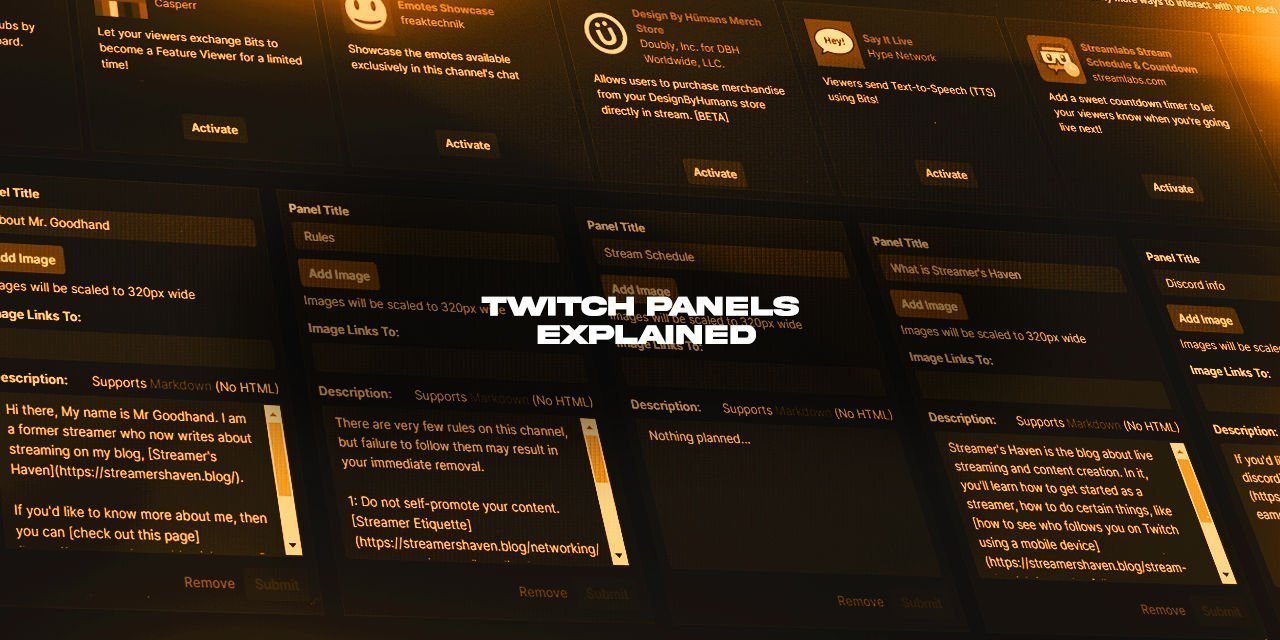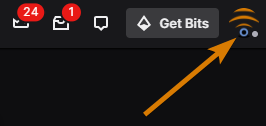Hello there! Welcome to Streamer’s Haven. I hope you are doing well today! In this article, I’m going to be answering commonly asked questions about Twitch Panels. If you are new to the streaming game, then it is important that you know about and regularly maintain your Twitch Panels with up-to-date information as best you can.
I’ll go into why that is the case in a minute, but let me stop and explain what it is, to begin with.
Table of Contents
What Are Panels on Twitch?
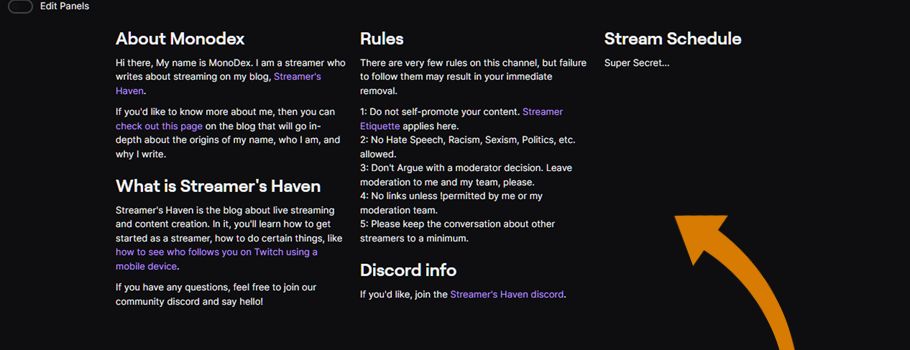
Twitch Panels are small boxes of content located below your live stream video feed on your channel. Within these boxes, you can upload a small image, describe your channel with text, and even utilize special Twitch Extensions to allow a large variety of other functionality within them.
These panels are also a branding opportunity, as the images that you upload allow enough room for some level of personalization.
These panels are also a branding opportunity, as the images that you upload allow enough room for some level of personalization. They also serve as your main means of generating any sort of Text-based SEO (Search Engine Optimization) for your channel. However, it is the third type of panel, the Extension panel, that carries with it the ability to make your panels interactive.
How do you get Panels on Twitch?
There are two ways to add panels to your Twitch channel. One method is by accessing your channel itself, while the other is through the about page. Both methods are viable, so it is merely a matter of preference.
- Go to your main channel page by clicking on your profile picture located in the top right of the Twitch Website
- Click on the “Channel” link
- Now you will want to click on the larger Profile Picture to take you to the page variant that has your live video feed itself.
- Alternatively, you can click the “About” button in the micro menu. I’ve always edited my panels directly from my channel, so it is a force of habit at this point.
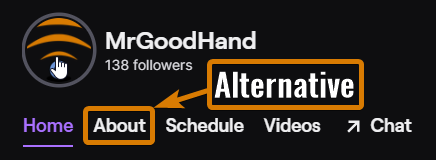
- If you chose to do the first option from Step 3, scroll down until you see a toggle button labeled “Edit Panels”.
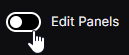
- For the alternative, the button is available at the very top when you click the about button.
- Click the large Grey rectangle, and then select one of the two options presented:
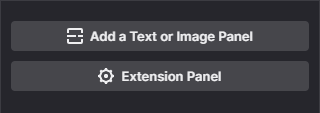
- Note that there are limits to the number of panels you can have.
Where Can You Get Free Twitch Panels?
A lot of streamers who are just starting out tend to rely on a large number of free resources designed to get their profile to meet a minimum level of professionalism. In fact, this article by design hub covers this subject very well, so hop over there to see their 50+ Free Twitch Panel Templates that you can use to get started.
There is no harm in using resources that are readily available to get started, and a lot of these templates look sleek. With that said, given the popularity of these resources, it will come at no surprise that a fair number of streamers will have the same panel images. If you’re looking to add a bit of a personal touch, perhaps a Twitch Panel Maker is something you might be interested in.
What Twitch Panel Maker Is Easiest to use?
Nerd or Die: Overlays, Alerts & Panel Maker
Option one, you have the NerdorDie Panel Maker. This is one of the more popular options to create a more customized set of panels from a set of pre-made templates for Twitch Streamers.
Canva: YouTube Thumbnails, Twitch Panels & More
Option two is Canva, which I personally use for all of the images that appear on Streamer’s Haven (that aren’t provided by affiliate programs).
In fact, I do some Canva Tutorials on this site too! Here is the one about getting started with Canva.
Of course, these are far from the only two options available to you for Twitch panel makers. So long as you properly size your images to conform to the limits imposed by Twitch, any image editing software will do – Cloud or client alike.
I use Gimp, alongside other tools regularly, throughout my image editing process, as I am very familiar with it. I am able to work more efficiently this way, and you are free to do the same from the results that you get from Own3D or Canva.
Photoshop, Illustrator, Paint.net, heck, even BLENDER are all viable options to create these panels. It is all based on how easy it is for you to get the effect that you envision, if you’re the more DIY type.
What size should the images be in Twitch Panels?
| Common Twitch Panel Image Sizes (In Pixels) | Used for |
|---|---|
| 320 x 160 | Standard Panel Size |
| 320 x 60 | Short Panel Headers for Text sections |
| 320 x 320 | Square Formatting is great for showing off high resolution versions of emotes & sub badges |
| 320 x 640 | 1:2 format is commonly used for stylized weekly stream schedules. Also a commonly used format for affiliate banners |
Regarding the Twitch panel Size requirements, the only important measurement is the width of 320 pixels. This is because the smallest screen size supported by the Twitch website is 320 pixels, and enforcing a width limit will ensure that no resizing of these images will occur.
You can make the image any height you wish, though I recommend sticking to below 640 pixels in height, if possible. This will ensure that the entire panel image will be visible without the user needing to scroll to see more of it on most modern smartphones.
Just a little bit of polish, really. Anything that makes the lives of your audience easier is a benefit.
How many panels can you have on Twitch?
Now, on to the subject of how many panels you can have on Twitch, the answer is technically unlimited. With that said, I strongly recommend that you stick to a maximum of 8 panels for usability purposes. If you are deadset on having more, try to stick to even numbers so that they look good on desktops, tablets, and mobile phones. However, this applies ONLY to the Text/image-based panels. Extension panels are limited to a maximum of 3.
By the way, those three extension panels count towards that maximum of 8, so 5 total text-based panels maximum if you use extension panels anyway.
“What panels should I have on Twitch?”
One of the more commonly asked question I see asked on a regular basis is in regards to what kind of panels are needed. To answer this question, let’s first start off with what you already have, as provided by Twitch.
First, Everybody has a Bio section that adds an “About me” section. However, this section is limited to a maximum of 300 characters – Not a whole lot of room to tell people about yourself. You can quickly access this area by doing a bit of url manipulation: swap out “replace-me” with your channel name.
https://dashboard.twitch.tv/u/replace-me/settings/channel/aboutIf you think that 300 characters are enough, then you can omit the “About me” panel if you like.
Others, are a little more important though. Here is the full list of panels I recommend that you have on your channel:
- About Me
- Rules
- Schedule (Can be omitted in favor of the schedule page)
- Discord information panel
- Your streaming hardware (Bonus points for Amazon Blacksmith Extension to get add to your monetization options)
In the past, I’d have recommended that you include your socials too – This is no longer necessary due to the addition of the Social links buttons which you can access using the same URL mentioned in that blue box above.
Can you have Animated panels on Twitch?

Twitch does support animated panels, but you need to use one of the aforementioned Extension slots to be able to do so, through the Own3d Design Panels extension. It is limited in the options that you have available but covers the bases that most streamers use panels for. With that said, there is always room for more things to be added, so if you are sure that animated Twitch panels are your thing, then this is the only way that you are currently able to do so.
I personally wouldn’t recommend using animated panels, as they can be distracting to somebody trying to figure out things about your channel. Animation is an art in subtlety, and many of the animated ones I see in there are anything but subtle. To each their own, though – It is your channel, your rules.
Moderators and Editors can’t change your Twitch Panels
One final thing to mention – Moderators, and even more so Editors, have a lot of power over your channel. However, the only person who can edit your Twitch panels is the owner of the channel.