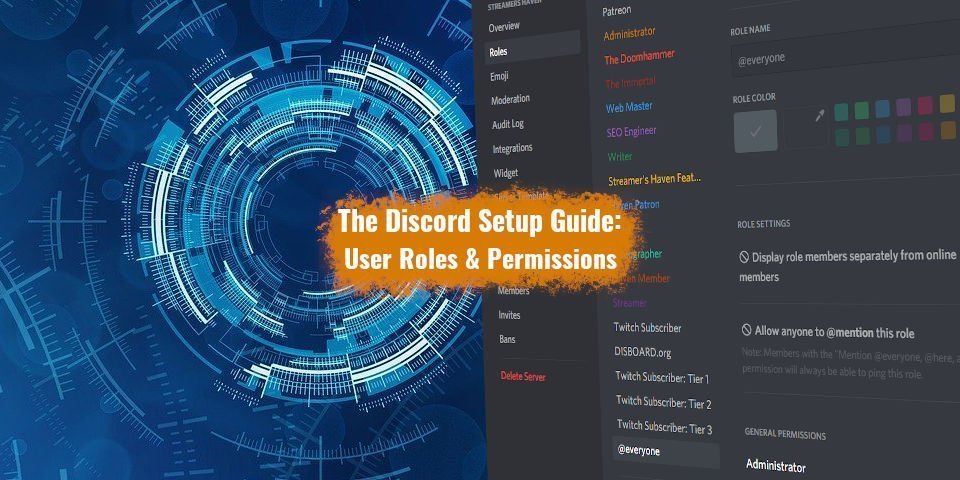Welcome to the second part of the discord setup guide. In this article, I’ll be going over the roles that I create in my Discord Server and the ways that I manage user roles. These particular roles serve two purposes within the discord server:
- Managing user permissions
- and notating the communities interests for those with similar interests to find them.
The reason you want to set up special roles for people is to make your life easier. The first such role to get situated is the @everyone role, which we covered in part one. Limiting that role to having only basic access to your server can limit potentially damaging “discord raids”. These raids typically consist of individuals that may spam hate speech, profanity, lewd images, and potentially viruses to members of your community.
Another reason you might want to establish a clear hierarchy from the beginning is User Experience. After a certain point, discord channels become overwhelming to be in, with a huge quantity of channels for your users to browse through. Let me be honest and say what everybody is thinking there:
“Ain’t nobody got time for that.”
So you can set up special roles that grant access to only a small number of the total discord server channels. Channels that cater to their specific interests. This helps to clean up your channel list, and will improve the individual’s experience when using your server.
Want to follow along the guide from the beginning? You may want to at least glance through it, as there is some handy info in the later steps.
Table of Contents
The user roles I use on the Streamer’s Haven Discord

Here is a breakdown of the roles I utilize on my server:
- Administrator (Super-Admin roles reserved for individuals I trust to manage the server in my absence)
- The DoomHammer (Special Super Moderator Responsible for booting unscrupulous individuals)
- The Immortal (Streamer’s Haven’s first Patreon supporter role.)
- Web Master (Designation for users familiar with web design)
- SEO Engineer (Designation for users familiar with Search Engine Optimization, which is a factor for YouTube as well)
- Writer (Authors of blog posts/Novels)
- Streamer’s Haven Featured Streamer
- Haven Patron
- Artist
- Videographer
- Haven Member
- Streamer
As you can see, most of these roles simply define the interests of the individuals that visit the server, while others show those who support the site Via Patreon. For the purpose of the server that I run, these roles are sufficient enough. Each of those Interest-based roles grants access to hidden text channels, so others who share that interest can interact with them.
With our focus on streamers here, a few ideas for roles to adopt would be specific games. For example:
Rocket League players could be granted the “Ball chaser” role, which will grant them access to the Rocket league specific channels to collaborate between. Apply this concept to whatever game is popular in your streams.
A special user role for notifications
There is one special role you really want to add as a replacement for @everyone and @here, which honestly should never be used outside of major announcements. What you call it is your choice, but you definitely should create a Notification opt-in role that people can ask for to get pinged by choice.
- Notification Squad
There are some bots that can assign this role automatically when a user reacts with a pre-defined emote. We’ll cover those in another article, so check back later!
Set up your Moderation Roles:
At some point, your server will grow beyond your means to manage it by yourself. That is where the moderation roles come into play. Selecting trusted users to become a part of your moderation team is extremely beneficial to the upkeep and maintenance of a popular discord server.
These users need most permissions to act in your stead, but you should almost never give out the “Administrator” permission to anyone except you because they could simply delete your server if relationships go south.
Here are the roles that a Moderator should have to be able to do what is required of them:
- Display Role members separately from online members
- Allow anyone to mention this role
- View Audit Log
- Manage Roles
- Manage Channels
- Kick Members
- Ban Members
- Create Invite
- Manage Nicknames
- Manage Emojis
- Read Text channels & see Voice Channels
- Send Messages
- Manage Messages
- Embed Links
- Attach Files
- Read Message History
- Mention @everyone, @here, and All Roles
- Use External Emojis
- Add Reactions
- Connect
- Speak
- Video
- Mute Members
- Deafen Members
- Move Members
- Use Voice Activity
- Priority Speaker
With these role permissions, your moderation team will be equipped to handle any situation that comes up. Once this is configured, you are pretty much done. The rest of the discord setup process is based on preference and trust in your users. Just ensure that all users have the ability to send, read text channels & see voice channels, and read message history, connect, speak, and the basics will be covered for them.
Per channel permissions is also a thing, but I’ll cover that in its own article later on.