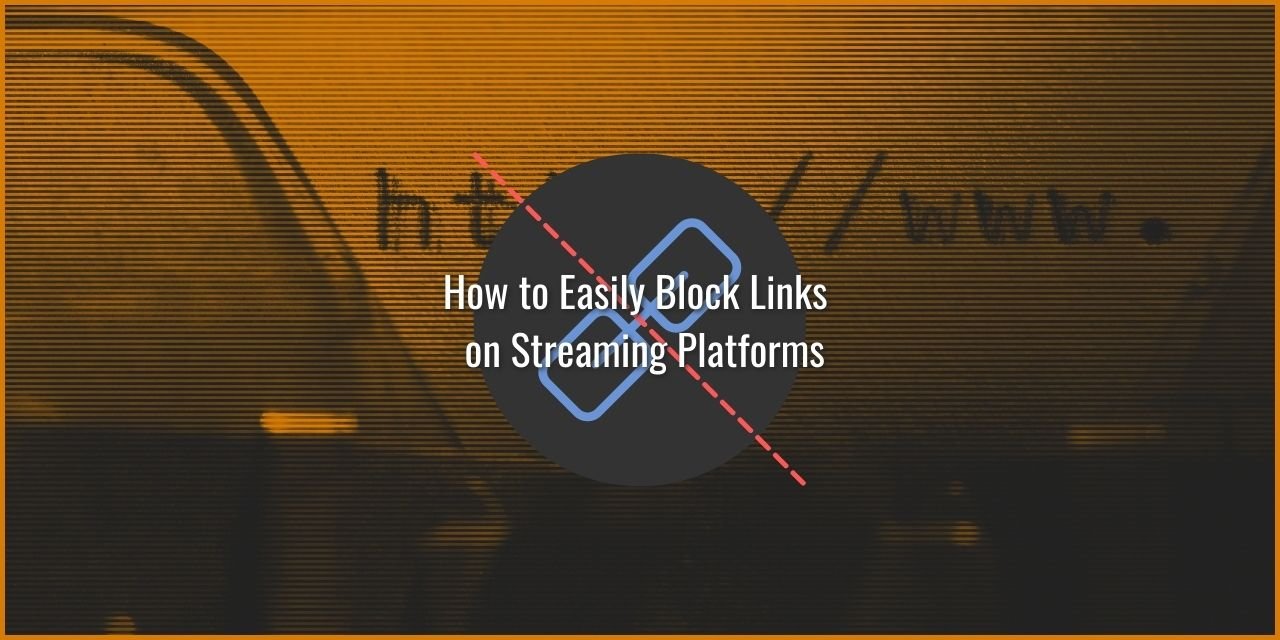Links are the lifeblood of the internet. However, there are certain cases where they can be harmful, specifically when link cloaking is utilized to hide the actual link, preventing users from knowing at a glance what might be at the other side. Nefarious individuals take advantage of this loophole to drop links to all sorts of pages – 18+ sites, a file that contains a virus, or a simple rickroll to add to your facepalm count. In this article, I intend to teach you how to block links from appearing in Twitch chat to prevent this from happening to you.
As a streamer on Twitch, it is your responsibility to moderate and manage the links broadcast by your audience to your audience. Luckily, Twitch also provides you some moderation tools that automatically block links from showing in chat.
Table of Contents
Why Block Links?
One of the biggest reasons to block links is to prevent shameless self-advertisement of desperate streamers who disregard streamer etiquette. This can immediately sour your mood and affect the quality of the rest of your stream.
The audacity of such an act is frustrating to streamers who are struggling to get some traction. When these audacious individuals come in, they invoke some psychological curiosity in your audience, which can trigger the fear of missing out.
While that is bad, there are also instances where malicious entities link to fake phishing sites, pornographic material, illegal file sharing sites, steal personal information to initiate a doxxing attempt, and more that can get you, the streamer, in trouble for effectively providing safe harbor to their activities. These may seem extreme, and it is rare for something like this to happen; it can happen nonetheless.
Now, not all links are bad. There are cases where links can lead to the development of a community –
- meme sharing
- Reviews for stuff that your audience is passionate about, like maybe Rocket League (Or maybe not ¯\_(ツ)_/¯)
- Noteworthy news
- Linking to things that they use or find helpful
- etc.
Proper control over what links can appear can make linking beneficial – I just want you to stay on your toes and be prepared for people to abuse it.
How to Block links on Twitch Streams
The easiest way to block links in Twitch Chat is to use the Creator Dashboard Setting. Once in the creator dashboard, you can block hyperlinks in chat by:
- Clicking on Settings
- Selecting Moderation
- And Enable “Block Hyperlinks”
Once finished, you should see something like this:

As stated within the setting itself, once enabled, the channel will automatically parse your chat for links and remove them unless you, a moderator appointed by you, any admins you appoint, or VIPs are the ones who drop the link. This is a nice, basic tool, like their Twitch Automod Feature.
However, you can never grant your Twitch chat link permission to users to drop a link one time using this method. To do that, you’ll need to instead utilize a bot, such as Nightbot. More on that in a bit.
How to Block Links for YouTube Streams
If you are instead streaming on YouTube, then you can block links here as well. This can be done in five steps:
- Access your Creator Studio
- Click on settings located on the bottom left of
- Click on community
- Scroll down and Enable “Block Links”
- Click Save

While you’re in here, you may also want to enable the “hold potentially inappropriate chat messages for review” setting, which will give you some leeway on moderating your channel. To do this, simply click on the “defaults” tab and enable the setting under the “Messages in your live chat.

How to Block Links on Glimesh Streams
If you’re an early adopter of the open-source live streaming platform Glimesh, you can also block links in chat here. In fact, they even give you a little bit of extra control over chat compared to other platforms. To block links on Glimesh:
- Click on your profile avatar located in the top right
- Click Settings
- Under the Channel Submenu, select Channel Settings
- Scroll down to the Chat customization header
- Locate “Block viewers from posting links?”
- Set the dropdown to “Yes”
- Click the blue button labeled “Update Channel”

How to Block links on Trovo Streams
Trovo is another smaller platform, but you can also prevent links from being used here. To block links on Trovo:
- Click on your Icon in the top right
- Alternatively, you can navigate directly to the chat options using this link and skip steps 2-4
- Select “Creator Studio”
- Expand “Channel” in the main navigation menu on the left
- Select “Chat Options”
- Toggle the “Block Hyperlink” setting on

Alternate Means of Blocking Links Using Bots
If you’d like to gain more control over what you can do with your chat, especially when it comes to link control, the best way to do that is to utilize a Bot. There are many bots available to use, and the number is only going up with time. One of the oldest and the most trusted bot is Nightbot, but there are a lot of options to choose from, such as:
- Streamlabs Cloudbot
- Streamlabs Chatbot (Locally Hosted Version)
- MixItUp
- Moobot
- …to name a few
All of these bots tend to utilize a basic set of commands, which include the ability to block links on various Streaming platforms, auto time out users who try to drop links (and ban for repeat offenders), and grant the ability to use a twitch chat permit command to allow a short window where links are allowed. Of course, the exact command they use tends to vary from bot to bot, so you’ll need to check up on your bot of choice’s commands documentation. Still, traditionally, it follows the (symbol)permit structure to keep things somewhat standardized.
With that said, it is important to remember that not all live streaming platforms support bots.
The Benefits and Drawbacks of Using a Bot
Pros:
- Gain Extra Features
- More Control over your chat
- Fun Mini Games
- Song Requests (Keep to Stream Safe music)
Cons:
- Added Complexity
- Difficult to Configure
- Harder for your moderators to learn
- Not all streaming platforms will be supported
There are some important benefits to using bots in that they provide you a wide variety of extra tools at your disposal. For example, bots can have chat-based minigames, repeat messages on a timer, and song requests.
All these features come at a cost of complexity, and there tends to be a lot to take in when using a bot for the first time. There are likely a ton of features that you’ll never actually use, simply for the fact that you don’t know how to use them. That said, given enough time and research (there are tutorials made on YouTube and places like Streamers Haven all the time), you can use them to their maximum potential.