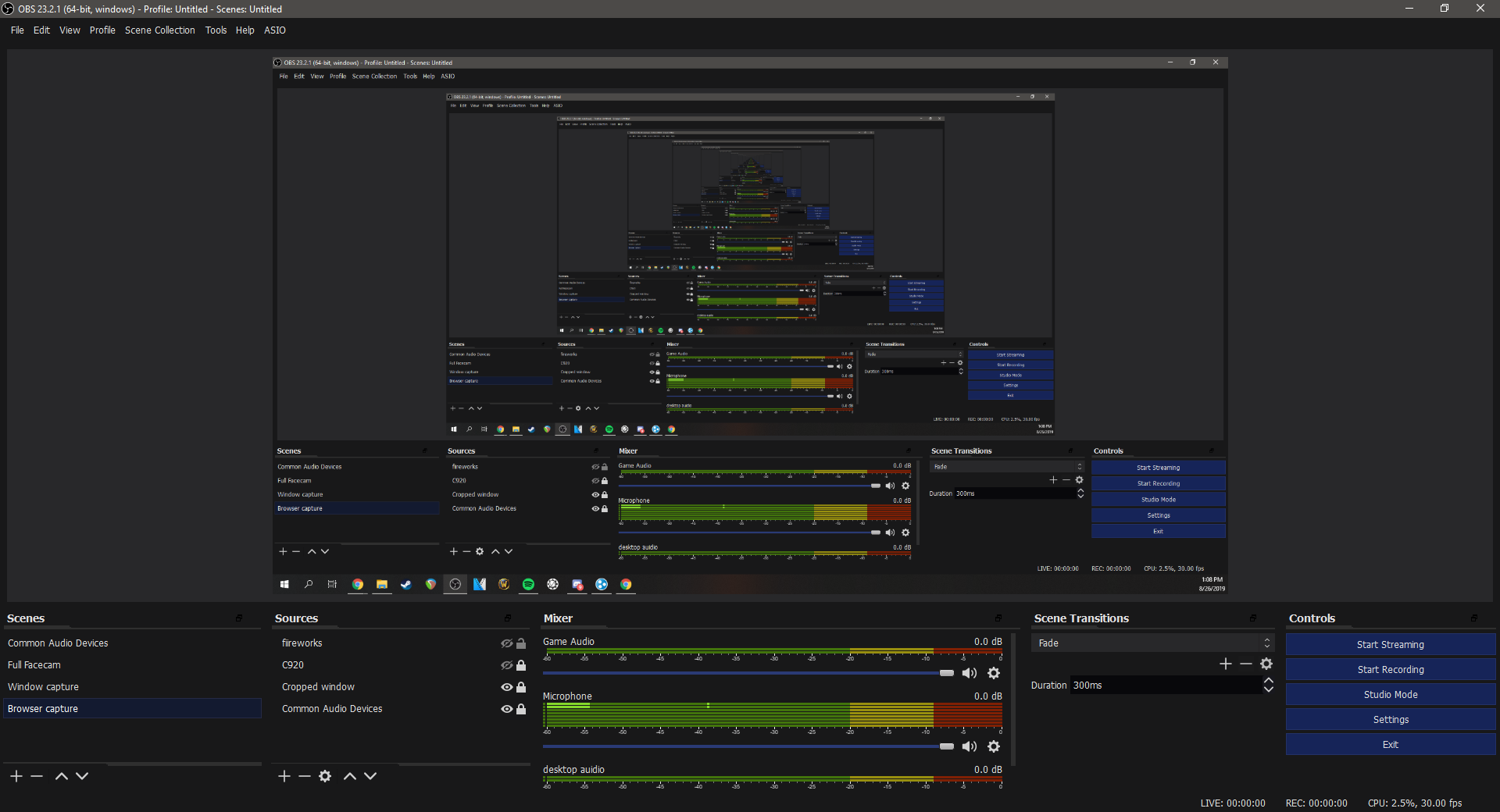OBS Studio is an open-source and well-maintained broadcasting software for streamers and YouTubers. Simply put, it is the best live streaming software available. As to why I have made such a bold statement, Open Broadcaster Software Studio offers an array of tools to a content creator that is invaluable. For example, the advanced audio properties, support for VST filters, and the many plugins that expand the base function of the program further. These tools, when used effectively, can drastically improve the quality of your production.
The best part?
OBS Studio is 100% free.
While there are other options for streaming software solutions, such as Streamlabs OBS (See our thoughts on how that program stacks against OBS Studio), AMD Relive, Xsplit, and a few others, most of them are simply not robust enough or have too many features locked behind a paywall.
I will mention that other solutions do beat out OBS when it comes to specific features, or ease of use. However, overall, they can’t compare.
Table of Contents
The features that make OBS Studio the best streaming software
First of all, and most important of all, OBS is 100% free. This is one reason why I am not recommending XSplit, which is a powerful broadcasting software in it’s own right.
With that in mind, we need to take a look into what it is this program offers. You can:
- Create unlimited numbers of scenes & sources within those scenes
- Create scene collections to stay organized for different streams.
- Manage your audio in a software mixer on a per scene basis(if set up correctly)
- Studio transition window

- Multiple source types to cover all forms of media to be streamed

- Advanced Encoding capabilities using X264, NVENC & AMD Advanced Media Framework.
- Widely supported by streaming gear like the Elgato stream deck.
- and more, all for free.

Download OBS Studio
The Faults of OBS
Like all things, nothing in life is perfect. We’ll quickly mention that, despite these flaws, OBS Studio remains as our pick for the best streaming software.
When I decided to advance from Share/ReLive to something more flexible I jumped to OBS, which I had heard was the best. Immediately I was lost and no amount of tutorials were helping. I then found SLOBS and used it for month before giving OBS another chance. I stuck with SLOBS for so long primarily because of the ease of use factor. It wasn’t until I started to understand how streaming worked and what the setting accomplished did I feel comfortable with OBS’s power and control.
CriticalComposer – Mixer
- Complex User Interface
- Anything with a lot of powerful features is bound to be confusing.
- Don’t worry too much about this; We’ll cover those features in detail in our OBS Feature Highlight series.
- Non-descript in nature
- Several features have no reference to how they affect your stream.
- You are required to be handy with google or experiment with it to find anything out.
- Very Inefficient
- OBS has a huge overhead in comparison to other options available. This has to do with how OBS was designed.
- This effect is mitigated by very high-end hardware or negated completely with a dedicated Streaming pc.
Other streaming software solutions – Why they didn’t take the top
In this next section, I’m going to briefly go over what ultimately determined the loss of these programs. In some cases, I’ll link to an article that will dive more in depth on those programs.
Streamlabs OBS: A Complete UI overhaul, but lacks some functionality.
Streamlabs OBS is a Fork of the official OBS master branch on GitHub. It is designed with user ease-of-use in mind to make starting to stream as easy as possible. It hosts many of the features of OBS and a few additions of third-party integrations for things like Streamlabs Alerts. (Things like follows, Subs, Merch store purchases, bits, etc.)
It also has integration with popular hardware designed specifically for streamers out of the box, such as the GoXLR and Elgato Streamdeck. Many of these features have made their way over to the main OBS branch, though, so this isn’t as unique as it was back in 2019 when this article was first written.
Within Streamlabs OBS, there lies a few flaws that have cropped up over time, and those issues are what bumps Streamlabs OBS to the #2 slot of the best streaming software solutions. Some of these issues may very well be resolved in a later version of the streaming program, but for now, they remain.
An example of one issue, the incompatibility of certain VST plugins, like my favorite set of plugins, MFreeFXBundle by Melda Productions. Some of you may not even use VST plugins and are content to use the basic suppressor, compressor, or expander included with OBS, so this point is moot and is merely a personal demerit mainly concerning my own opinion.
I digress. If you want to read more into the specifics of why I recommend using OBS Studio vs Streamlabs OBS, Then check this out:
XSplit is very good, but restricts too much behind a paywall

Xsplit is a fantastic piece of software, don’t get me wrong. However, the program severely limits you in a number of ways until you go premium, which starts at $24.99 for a 3-month license. This is very steep, considering that you get access to almost all of these features in OBS Studio.

One limitation, in particular, catches my eye: Xsplit limits your total scenes to 4 for its free version. I’m not 100% sure if this is still the limit, because they have changed the landing page details, but this is a screencap of the features broken down when they had it up there. Now, they just show a generic marketing page that isn’t as specific regarding what you get.

As you take a look closer, these limits begin to add up. The scene limits, a forced watermark if you stream greater than 720p, FPS limit of 30…The list is simply too big.
The professional-grade software and hardware encoding options are available to OBS for free. Then there is the Commercial Use restriction on the free version of XSplit. That is a big one. In essence, you cannot legally make any money off the free version of XSplit. That means bits & subs, too. Fun fact.

There is one other benefit that XSplit has over OBS: Lower performance overhead. With a slimmer feature set, XSplit can offer a lower performance impact from 3% to 7% less than OBS. If you are struggling to get decent performance with OBS, Try XSplit. It is #3.
The GPU Vendor solutions: AMD’s Relive & NVIDIA’s ShadowPlay
The last options that PC streamers have as far as streaming solutions are concerned are AMD’s Relive & NVIDIA’s ShadowPlay solutions. These programs are designed to leverage the GPU’s internal encoder solutions set up out of the box. For the most part, they do that job pretty well while remaining incredibly lightweight.
AMD’s ReLive – bogged down by bugs
EposVox did an excellent job with this subject, we recommend to watch this video.
A quick synopsis is that ReLive is just another OBS, but is riddled with functional bugs that make it a poor choice. It is limited to people who have AMD GPU’s as well but lacks some level of control over things like your webcam’s resolution.
These bugs have been mitigated quite a bit in recent times, but it is still riddled with strange issues regarding the AMD’s Overlay to not display over a fullscreen application, regardless of whether or not it was run as Admin, or UAC was outright disabled. We can confirm EposVox’s findings with our own XFX AMD RX480 8GB card with Driver versions 19.5.2 & 19.8.2.
If the bugs get squashed & it matures a bit more, It could very well overtake Streamlabs OBS at #2. As it stands, it is our #4.
What of NVIDIA ShadowPlay? Not as a full streaming suite, but it has its uses…
Simplicity is sometimes the best. If all you need to do is record short clips to be used in a video montage, ShadowPlay for NVIDIA cards can make this process nearly painless.
ShadowPlay leverages the NVENC encoding chip that is embedded in their GTX and RTX lineup of cards, with some of their more recent entries upgrading that chip to perform even better. If recording at particularly high bitrates, the quality from NVENC is second to none.
The lightweight nature of the program means that it has a lower impact on your performance than OBS, so if your system is a bit on the older side of things, you may have better results using ShadowPlay over OBS.
It is, however skeletal in nature. It supports a basic webcam overlay, and an application capture…and that’s about it. Again, fantastic for clips. But please, don’t use it as your primary means of streaming to Twitch or YouTube unless you’ve no other choice.
What makes ShadowPlay not ideal?
The main disadvantage of Shadowplay is a complete lack of overlay customization. While covering the basics, such as a webcam(what corner it appears in & size) & chat overlays are available, it lacks a Source & Scene manager.
This means no AFK scene with automatically muted mics, No Alerts, and no multi-cam/perspective setups.
Now, if you are a fan of the minimalistic interface that it gives you, then yeah, it could be sufficient. Personally though, why settle for less when there is a clearly superior solution available as an alternative.
ShadowPlay is a dabbler’s toy. It is designed to be incredibly simple & easy to use. It certainly does do that well, but it is too lightweight for any streamer who is at least semi-serious about streaming.
Console Streamers: Lightstream or use a capture card
The story changes a bit if your budget is super tight or you only have a Console to be able to stream content. Most modern consoles support streaming by the use of store-approved apps, such as Mixer for XboxOne or Twitch for XboxOne.
However, adding a capture card setup into a dedicated streaming pc to do the encoding will allow the use of Open Broadcaster Software Studio and all of the features it has to offer.
Additionally, offloading the stream to a PC can drastically improve the quality of the video feed being sent to stream, as the CPU or GPU encoder can focus entirely on the job of encoding well, vs trying to run a game in the background. If you are curious about this, we recommend taking a look at our dedicated streaming pc article to decide if this is right for you.
That said, this is a premium solution with the best possible result, but not the only one! Enter Lightstream.
Retro Consoles – Capture Cards & Emulators are the only options
Unfortunately, if you are an avid retro game streamer, Your only options to capture gameplay for use in a livestream environment is a capture card or Emulator. Due to the legal grey area of Emulators, and their imperfect reproduction of the games they emulate lead us to recommend against their use in Livestreaming.
Using a capture card will keep it authentic, and yield the best possible results, as the original hardware is what the game was designed to run on, to begin with.
Final Word –
Streamers have a lot of options available to get their broadcast live. What is best for you will depend on what hardware platform you stream on.
PC Streamers, OBS Studio is the way to go. If you experience issues getting good, fluid video on stream, try Streamlabs OBS. Then XSplit. If all three don’t function well, there is another underlying issue you’ll need to pinpoint.
IRL/Mobile Streamers. StreamLabs OBS has you covered with a good, and functional app.
Console Streamers will find LightStream or their native Streaming software to be the most functional. An addition of a High-end capture card & a dedicated streaming PC for the pinnacle of potential streaming quality.