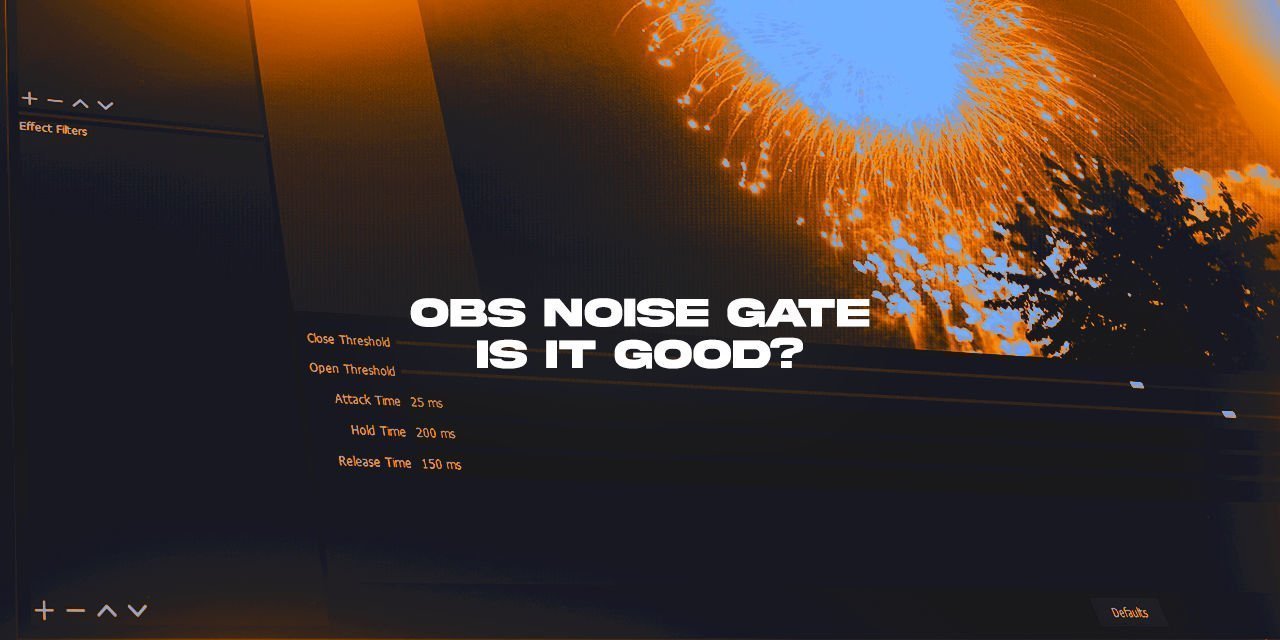I’m going to go out on a limb on this one, and I don’t think a lot of you will agree with me, but – The OBS Noise Gate is an undesirable filter, at least for me. Many jarring drawbacks occur as a result of utilizing noise gates and can be especially annoying to listen to for long durations, particularly if it isn’t tuned very well. If I had to compare this filter to something, it would be equivalent to a butcher’s knife in a surgical kit during a delicate operation.
Many of you will turn to this filter as a means of lowering the impact of your keyboard strokes or to eliminate the buzzing of your fans. These are very much valid concerns and are a point of weakness in a streamer’s audio setup, but in my opinion, the Noise gate is not the solution to use for these issues. It is simply too…imprecise.
This is especially true because there are several steps that you can take to mitigate the impact of these two problem areas. Before you jump to using this filter to crudely solve your problems, I strongly recommend at least trying these, and to consider the alternative I am going to present to you.
Table of Contents
What does the Noise Gate do?
A noise gate is a simplistic solution to a high noise floor, and while effective, doesn’t actually treat the underlying issues that cause it to be utilized in the first place. When the signal goes through, the noise that you are trying to hide comes through with it. Of course, because there is now a higher sound pressure of your voice accompanying it, the noise isn’t as noticeable.
A noise gate has two states, and a transition period between the states. 100%, or 0%, on or off, open or closed. Or, if you prefer a more visual explanation, it is equivalent to a gate guard letting somebody through just to avoid the headache because they are too loud to deal with. Whatever you prefer really. The part that makes the effect jarring is that transition period.
The reason this transition period is jarring is that people tend to set the gate to engage very aggressively to completely eliminate keyboard clacks. In addition, the Attack, Hold, and release values are rarely adjusted to finetune how the transition period executes. As a result, the gate tends to be grating, and can sometimes not disengage if you talk too quietly, resulting in it engaging and disengaging mid-sentence.
Exploring the OBS Noise Gate Settings
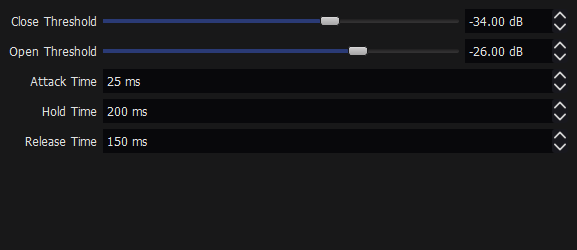
In this filter, there are 5 main settings to configure:
- Close Threshold
- Open Threshold
- Attack Time
- Hold Time
- Release Time.
Starting with the Threshold values – These determine at what volume level the Gate will open and close, or how patient the guard is with a particularly loud newsboy. Attack time explains how quickly the gate opens to allow the signal through.
Hold time explains how long the gate is disabled, or held open, waiting until the town crier finished what he had to say. And Release time is how quickly the gate shuts.
Visual representations aside, that is essentially all that this filter does. The settings themselves are similar to the other filters, like the compressor and expander, but work slightly differently.
Why people use the OBS Noise gate – Keyboards

As I mentioned earlier, these devices make a lot of noise, especially if you are using a mechanical keyboard with Cherry MX Blues.
The biggest reason why people opt to utilize the OBS noise gate is due to the fact that they are using a very sensitive microphone next to such a keyboard. When typing on the human interface device, the microphone is more sensitive in the frequency of the clicky clacks made by the keyboard, and so they appear more aggressive when reproduced through headphones, etc.
To most of you, a Noise gate seems like a good idea – And it is. It is on the right train of thought, as it does mitigate this issue. The tool wouldn’t exist if it wasn’t useful. However, there are other things that you can do that can mitigate this effect further before it even reaches the microphone.
What you can do to reduce the need for the noise gate
- Step one is to move the microphone closer to your mouth, about 1-4 inches away ideally.
- Once closer, you can reduce the total gain on the microphone to a more reasonable level, drastically lowering your noise floor in the process, and making the clicky clacks of your keyboard more subdued.
- This is the most effective thing you can do for your audio, as it also reduces the overall background noise, and improves the quality of the microphone audio to boot!
- This happens, because of a few things:
- You yourself act as a sound dampener. Your fleshy face is a great absorber of sound. 🙂 Bonus points for long hair and bushy beards (though those have a minuscule effect)
- The actual signal is lower, and the noise is lessened to less audible levels.
- Step two is to do some of the free room acoustic treatment options.
- Step three is to add a noise suppressor filter (VST Preferrable)
Ideally, you would not use a suppressor, or gate at all, with the aforementioned step one and two doing most of the work for you, but pc fans and keyboards don’t always make that possible. The suppressor should be able to easily handle most pc fans that aren’t super loud.
If by then, you’re still having tangible levels of background noise, THAT is when you add a noise gate into the mix. All of these other steps are simply designed to reduce the problematic background noise to an acceptable level, not to eliminate it entirely. It is okay to have some background noise, humans have been dealing with it since they’ve existed. Their brains will tune out the audio that isn’t at the focus of their attention.
When used properly, a noise gate can be good, but most simply have it too aggressive. Heck, you could use Nvidia Broadcast to handle the rest, if you have a GTX 1060 ti or newer card. Just know that the AI-Powered noise suppression can be quite buggy at times.