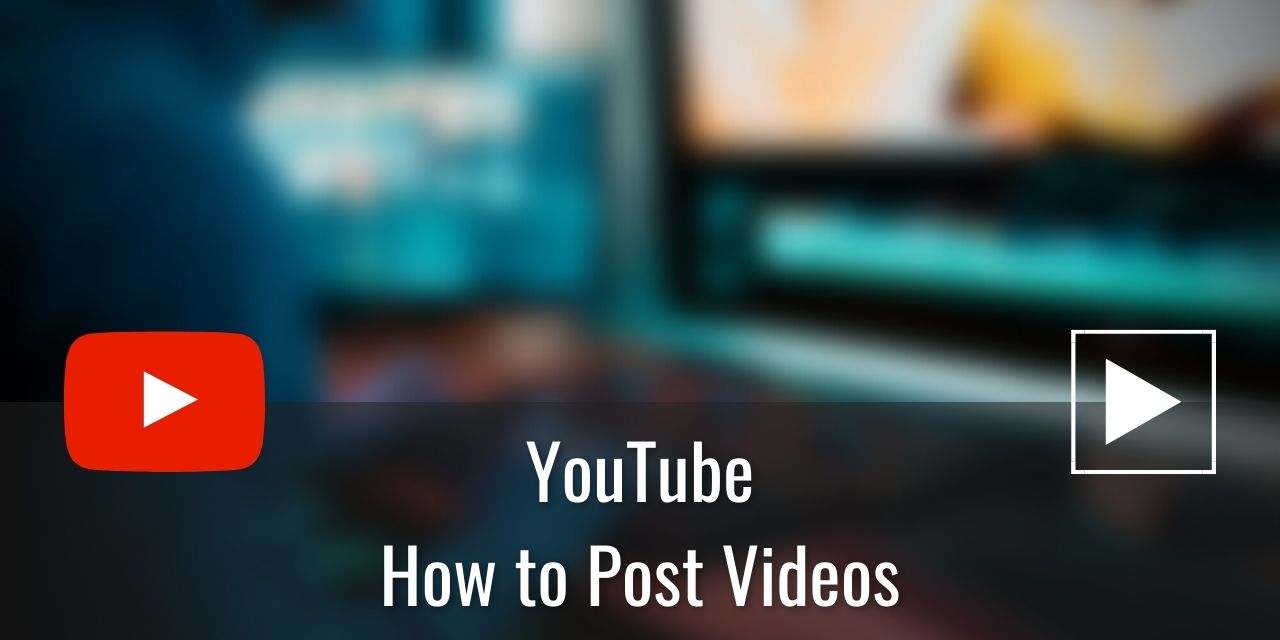Trying to Post Videos on YouTube? It is actually a fairly easy and straightforward process, if a bit of a long one:
- Make an account that you want to be your channel.
- I recommend a brand account.
- Left-Click the Create Button
- Left-Click “Upload Video”
- Drag and drop your video file onto the screen that pops up

- (Important) Fill out the Title
- (Important) Fill out the description
- Upload a Custom Thumbnail – I recommend using Canva to Create this
- Select a Playlist (Optional)
- (Important) Designate whether your video is made for kids or not
- (Super Important) Note the existence of paid promotion, including if you include affiliate links and you reference a company in your video.
- You really don’t want to lie about this – You are legally obligated to disclose sponsorships, affiliations, and endorsements.
- Disable Automatic Chapters (You want to manually create these using the description)
- (Important) Fill out the Tags, and use a lot of them with multiple variations of the target keyword. Also include your channel name in the tags, and things that you promote within it.
- Set the language of the video that you speak
- Select the proper caption setting (you should know if it aired on TV or not before)
- Include the Recording Date (Optional)
- Include the Recording Location (Useful for Local SEO placement of events – Optional, but valuable in certain cases for the algorithm)
- Select a Category close to the subject of your content
- Set your video to Hold potentially inappropriate comments for review (Automoderation of comments)
- Sort by is referring to comments – I personally set it to “Top comments”, but you can set this to whatever you want.
- Keep the like count visible – It is a pretty big motivator when the likes start coming in.
- Left-Click Next
- Add Subtitles – Custom Subtitles are likely to be the most accurate; auto-gen tends to make a lot of mistakes.
- Add an End screen if you want to. It’s not as important as it once was.
- Add Cards linking to content you are referencing throughout the video for improved UX
- Left-Click Next
- Checks will just do a preliminary check for copyright-protected material within your video. Using YouTube Safe Music is a good way to avoid this ever being a problem.
- Left-Click Next
- Save, Schedule or Publish your video!
You can always come back to the video later and change things up a bit if you need to in the YouTube Studio, under the content tab.
Table of Contents
What YouTube Videos Should You Make?
What content you create should be determined by your interest. After all, you don’t want to spend thousands of hours creating a channel about things you don’t actually enjoy doing. That is just a recipe for disaster.
However, there is something that you should consider when first determining what kind of channel you want to create. YouTube is a Search Engine, the second largest one after Google itself, and as such, if you create videos about things that people are searching for, the chances are high that your video will receive a lot more traffic than it would if you didn’t.
I recommend looking into the ABC Soup Method and checking out the People Also Ask section on the Google SERP – The page that shows up when you search for something. This can give you a lot of video ideas really fast and give yourself a massive to-do list that lasts for months. Just don’t rely on those sections for the title itself. More on that in a later section.
Supported YouTube Video Formats
YouTube supports the following video types:
- MOV
- .MPEG-1
- .MPEG-2
- .MPEG4
- .MP4
- .MPG
- .AVI
- .WMV
- .MPEGPS
- .FLV
- 3GPP
- WebM
- DNxHR
- ProRes
- CineForm
- HEVC (h265)
I got this list from the official help page, so be sure to check that for the most up-to-date list. As for which format I prefer to upload in, that would be .MP4, as OBS Studio creates a good recording with decent filesize with that format. Plus, it’s compatible with DaVinci Resolve, my preferred Editor that I cover on this site.
Can You Post Videos Privately On YouTube?

Yes, you can post videos as private on YouTube. As for why someone might want to do this, that varies from person to person. Maybe there is a video of their child’s graduation that they want to store on YouTube as a backup but do not want it to be publicly available for anyone to watch.
It’s also useful for those of you using Patreon as a means of monetization for your channel.
Whatever your reason, it is possible, so that is handy for those of you who want to share videos to only specific individuals.
Does the YouTube Video Title Matter?
If your intent is to grow the YouTube channel into a monetizable brand, then yes, absolutely. Choosing a good video title that has high search value is extremely important. Next to the Thumbnail design, a good title is all you have to catch the potential viewers’ interest. This makes having a descriptive, searchable title that accurately describes your content in a click-worthy way one of the most important things you can do for a video’s chance at success.
Not to be confused with Click Bait, where you claim something that the video doesn’t address or isn’t true, click-worthy titles are descriptive and enticing. The art of writing a good title is tough, though, as you only have a maximum of 70 Characters to catch someone’s interest. It takes time to get good at making click-worthy titles, so don’t beat yourself up for the first few dozen titles that you use that aren’t quite as good as they could be.
Just don’t lift a title from the People Also Ask section in the google search – that is a tool to get video topic ideas, not one that suggests high-quality click-worthy titles.
I recommend checking out this video by Veratasium that discusses this topic in more detail.
What YouTube Category Should You Use?
Categories don’t really matter that much these days; it is more of a legacy feature that has fallen by the wayside in the YouTube Algorithm’s evolution. With that said, you should continue to try to get a category close to the kind of content you are creating because we can never really be sure how the algorithm works or will work in the future.
As an example, don’t put something like Educational if your video is a fart sound meme or something.
What YouTube Tags are best?

If there is one thing I can confidently recommend, it is to use a lot of video tags. These tags are the keywords that you are trying to rank for on that video. If you use TubeBuddy, you can see all of the tags that a video you are watching is using. This is a great source of insight into potential video topics, as well as a glimpse into the mind of your competition.
Not only that, but it will also suggest tags to you when going through the upload process. This can help fill out the tags of a video quickly, improving your workflow and efficiency. All in all, TubeBuddy is an excellent tool, even in its free version, and has many other useful features behind a low monthly subscription cost.