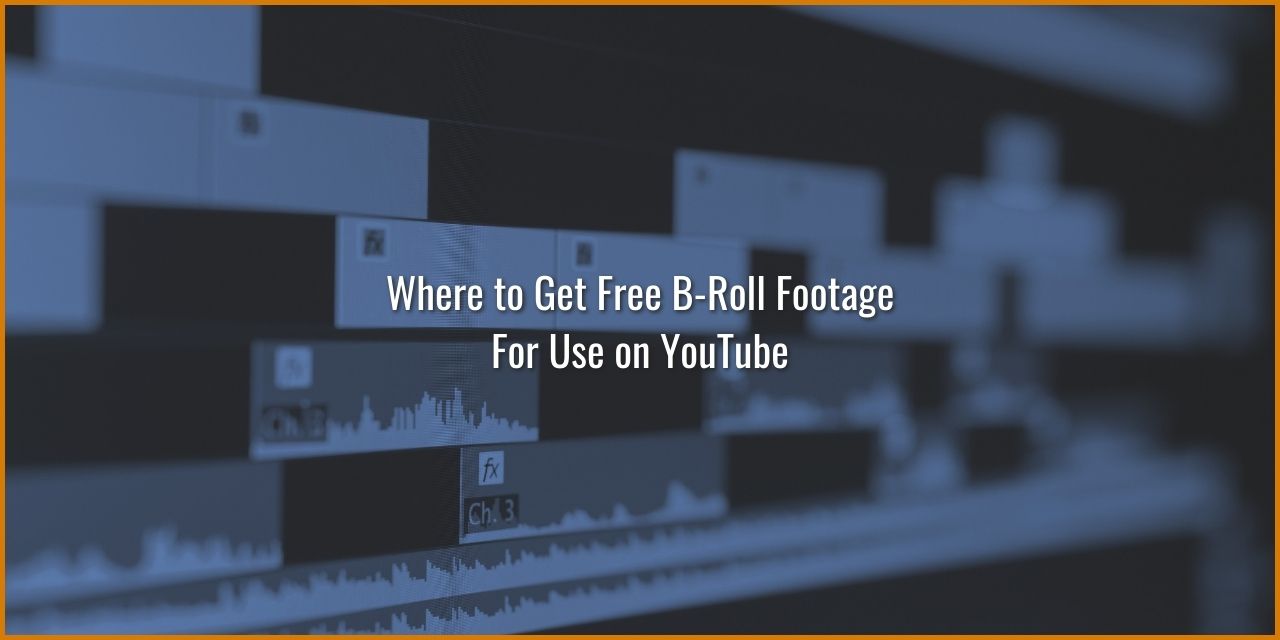Looking to improve your video presentation and keep people watching longer? Consider using B-roll to enhance your videos. In this article, I will show you a few places where you can get free b-roll footage for use on YouTube and bring your content to the next level.
If you choose to utilize these resources, you must pay close attention to any attached licenses associated with the content you want to use. This is because some assets on these sites do not allow “commercial use” or will require attribution somewhere within the content you create using those resources.
Table of Contents
A Warning About These Sites – Do Your Due Diligence
There are rare instances where someone has uploaded clips or images they do not actually own, made by somebody else, and that content is, in fact, protected under copyright law.
I implore you to utilize Tineye to check any image resources you choose to utilize on your site, checking for their appearance on any paid stock resource sites. If it does, I recommend that you do not use that image. As for video resources, I recommend consulting this guide which will tell you about the process in detail.
This isn’t so much of a problem on paid sites themselves, as those tend to be monitored for theft before they become approved and available for use. But you must do your due diligence and ensure the assets are safe to use.
What is B-Roll?

B-roll is any media content that isn’t the primary media footage.
For example, take a look at this video by EposVox. I’ve timestamped it so that the B-roll example occurs two seconds later, at 0:14, when he mentions the Elgato Cam Link capture card. In it, he cuts to a secondary video clip of the Cam Link Product in his hand, which is B-Roll, designed to represent a subject he is referencing. It also instills trust in the audience regarding his claims later in the video, as it shows that he has personally tested the product and isn’t just making wild claims.
This is just one use case for B-roll, and the above video contains various b-roll types designed to help explain concepts or clarify subject matter within the video.
However, It doesn’t have to be a video resource – it can be any image-related media content, even static images. Think of Linus Tech Tips, or Gamers Nexus, who do a lot of comparison charts of PC component performance that show how competing products stack up against each other. They often use static images of these infographics and display information that would be otherwise difficult to convey to their audience in a visually intuitive way.
Types of B-roll
| B-roll Types | What it’s used for |
|---|---|
| Exteriors / Establishing Shot | – Designed to establish a setting or place where a video is taking place that your audience can relate to or understand. |
| Atmospheric / Footage of Subject | – Used for product showcasing. See above for an example of this in use. – Used for setting a mood. Think Horror shows that show a misty, mysterious forest |
| Cutaways / Inserts | – Used to give the audience more information about what is happening at the same time as the primary content – Hides actor mistakes/pacing issues |
| Dramatic Reenactments | – Actors are being recorded acting out a description to give the audience an idea of what happened – Think Crime Shows – Tends to be dramatized for effect |
| Stock Footage | – Any footage you use that was not shot yourself, made accessible to the world through websites usually – Can fit any of the categories listed here, depending on the video subject – Also what the focus of this article is on |
| Archival Imagery | – Any sort of historical footage of events, such as WWII |
| Data Imagery | – A more modern b-roll insert intended for comparison charts, performance graphs, and other data-driven information – Used heavily in the technology review scene It could fall under “Cutaways / Inserts,” too, but I separated it, as it makes more sense when under its own category. |
I’m not an expert on this part of the subject of b-roll, so bear with me if there are some inaccuracies. I welcome corrections in the comments.
As b-roll has been around since the dawn of video media, there is an established set of terminology encompassing various types of b-roll. Of course, it isn’t so important to know what these are called because different people have different names for them, but knowing what types to use for various sections of your video is important, at least when you’re trying to establish a certain flow to your video.
Why is B-Roll Important?
B-roll has an important job in the creation of high-quality media content:
- It serves as an attention grabber and a way to hide cuts in your video
- Good use of B-roll makes video content feel far more professional
- It is also a resource to give information to your audience in a different format that helps them visualize a concept better
The result is that it helps to keep the audience’s eyes on the content and makes them less likely to click away. After all, you only have about 3-15 seconds to change up the content you are making in some way to keep your audience’s attention focused on your video and away from the suggested videos list. B-roll can be the tool that does just that.
For a platform like YouTube, the inclusion of b-roll in your video is a no-brainer, as watch time is a vital metric. It directly drives the algorithm’s ability to curate content to new audiences, as well as serves to accumulate the watch time hours necessary to unlock the platform’s ad monetization sharing. So it should go without saying that anything you can do to improve watch time is a massive benefit to your channel.
Other Benefits of B-Roll
One other aspect of b-roll is that it also informs your users of a location change or otherwise serves to steer a story in a particular direction.
For example, say you are recording in your room, talking about some incredible new technique in rocket league you discovered. You want to transition to a soccer field, where you got the idea. A solid transition sequence would involve the following:
- A J-cut for the audio of kids playing soccer
- Next, a transition using a quick left-panning blur transition to a soccer field b-roll clip
- Followed by a shot of you on that same soccer field later in the day.
It sounds complicated, but it’s really not.
By the way, note the first 3 seconds of this video if you decide to watch it. It’s a hook comprised of carefully selected clips of b-roll that pertain to the subject of the video itself, establishing what users can expect to see in the video. “Let’s talk about Editing.” Makes you want to watch to the end.
Free Stock B-Roll Footage Resources:
Pixabay – Images, Video & More
One of the largest free stock b-roll footage sources that I use is Pixabay, a site primarily focused on free stock photos. However, they have a substantial section of the site dedicated to free videos as well, and many of them are relatively high quality and easily fit in several video formats.
Unfortunately, the quality of the footage will vary greatly, and you’ll find many “budget tier” quality options available that are lacking.
So you’ll probably have to do some digging. Again, you’ll want to pay close attention to the attached licenses and figure out what is and isn’t allowed for those resources you want to use.
Why I like Pixabay
But the cool part about Pixabay is that they have so much more than videos and images –
- Images
- Video
- Illustrations
- Hand-drawn images
- Artistic CGI
- Vector images
- SVG format path-based images
- Can be resized to any size you want, with no loss of quality (even upscaling)
- Music
- A fairly good library of ambient music
- And Sound Effects
- Check out some free sound effects that I made while you’re at it
However, they do not support the custom creation of graphs – you’ll need a separate tool to fulfill that need.
Canva – My Go-to Resource for Images & Infographics
This is not a sponsored endorsement of Canva. I was not paid by them to share my opinion, but it is important to consider that I do have a bias. Any link about Canva pro that appears within this article is an affiliate link, to which I do earn a commission for anybody who signs up for Canva Pro using these links.
I personally use Canva for images to use on Streamer’s Haven. Before I discovered this free tool, it would take me hours to create just one image (because I’m not proficient in making images), which caused me to release content on Streamer’s Haven far slower than I would like. Not only was it slower, but the images I had created with GIMP were just…poorly made. I’m no artist, and I’m the first to admit it.
Why I like Canva
What made Canva so different for me was:
- It has pre-made templates which I can modify to fit my needs easily
- Canva has a duotone filter that allowed me to get that specific look I was going for in a matter of only a few clicks, vs. trying to accomplish something similar using multiple layers and an overlay/multiplier layer filter
- It removes the background of images in a matter of seconds, vs. using the clone stamp and eraser tool and spending ten or twenty minutes carefully edging out the image.
- It’s not as precise as manual background removal techniques
- Does not work for every image that doesn’t have a clear separation of foreground and background elements
- It has a wide selection of configurable graphics to create visual charts and infographics in any color you like
- Pie Chart
- Bar Graph
- Line Graph
- Speedometers
- Stacked bar graphs
- And more
- Many images are available on Canva, especially if you get their pro subscription. In my opinion, it is worth the investment if you make many images each month.
- I have pro myself, and it is worth every penny.
- Most images are cleared for commercial use. You can check for yourself what is allowed by clicking on the 3 horizontal dots in the corner of images. See the screenshot below.

With all that said, these images, video, and configurable graphs can all be used to supplement the main video you’re producing for YouTube, making Canva an excellent resource for free B-roll footage. But it doesn’t stop there – the pro version expands the assets available to you by a lot.
Your Smartphone – Unique, Purposeful B-Roll in the Palm of Your Hand
Technically, this is bending the rules of “free” a bit, but if you already pay for a smartphone for other reasons, it is an excellent resource to utilize to capture unique b-roll for use on your YouTube Channel. The cameras on these things are no joke.
Record footage? Check.
Take pictures? Check.
Graph making? There’s an app for that.
The significant advantage here is that you can record specific footage of something you’re referencing. You don’t need to scour through the internet looking for one that might be made about what you’re talking about. As an added benefit, you can even sell the b-roll video you make on your own website or other video stock sites as an added benefit.
Useful Tools for Your Smartphone to Create Your Own B-Roll
| Device | Purpose | Where to Buy |
|---|---|---|
| A Tripod | A device designed to hold your phone for you. | Amazon |
| Clip-on Lens Kit | Change the look of your video in some way (Not compatible with some phone cases) | Amazon |
| Video Light Kit | More light is almost always better! | Amazon |
| USB Battery Bank | Longer battery Life – Recording eats your battery up! | Amazon |
Anyway, that’s all I have for now. Thanks for reading, and good luck in your YouTube endeavors!.