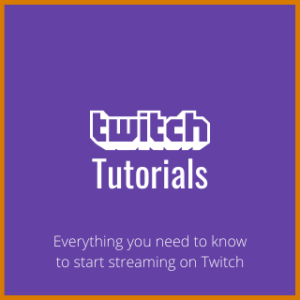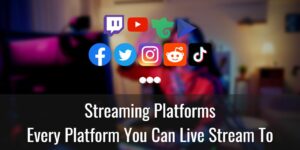Welcome To
Streamer's Heaven!
Whether you are a seasoned veteran content creator or a novice, there is always more to learn!
As a streamer, there are two things that are essential for any level of success: “The quality of your content & The exposure of your content.”
In other words, to have an edge over the competition, you need to beat them in both presentation and self-marketing. I started this website to make that process a heck of a lot easier to understand. Below, you’ll find some of the more popualar categories, and further down is the latest content available on Streamer’s Haven. I hope that you are able to learn something here that allows you to improve as a content creator.
Explore Streamer’s Haven
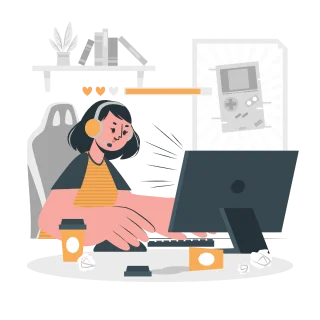
Creator Tools
Everything you need to know about tools for creators.
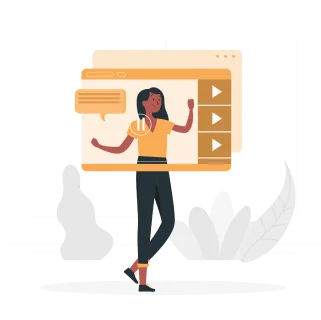
Tutorials
Everything you need to know about Content Creation.
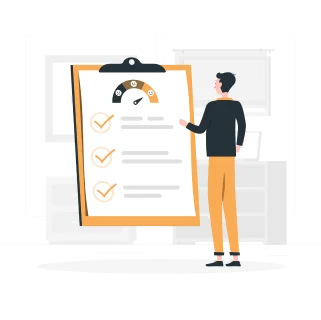
Reviews
Exploring Products and Games to find the Best of the Best.
The Latest Content on Streamer’s Haven
At Streamershaven.blog, we work diligently to provide you with top-quality content. Hundreds of people visit us every day for assistance in finding the best headsets for streamers, resolving Twitch error 2000, or simply staying updated on news about the streaming community
Must Reads
Countdown Timer: Why and How to Add One to Your Stream
Have you ever seen a “Stream Starting Soon” countdown when you arrive early to your favorite streamer’s channel? I’m pretty...
Understanding Stream Keys and How to Use Them for Streaming
In the complicated world of live streaming, there are many tools and features you need to know how to use...
How to Find your Niche on Twitch
Twitch, the widely recognized platform for live streaming various content like video games, music, and art, boasts a massive user...
The Top 10 ASMR Streamers on Twitch
ASMR, or Autonomous Sensory Meridian Response, has become a widely popular and soothing phenomenon in the world of online content...
How to make friends on Twitch?
Twitch, the popular live streaming platform, is not just about watching gamers or content creators; it’s also a vibrant community...
How to grow your Twitch channel fast?
Twitch, the world’s leading live streaming platform, has become an important hub for millions of gamers and content creators across...
How to Automatically Announce When You Go Live on Twitch
Learn how to automatically announce when you go live on Twitch using IFTTT. It's super easy and will only take...
Every Live Streaming Platform As of 2023
Curious about what Live Streaming Platforms are out there? Here is every platform that I know of as of 2023.
How to Fix Twitch Error 1000 – [4 Easy Methods]
To fix the Twitch Error 1000, you have four options: 1: Clear your cache, 2: Update Your Browser, 3: Reset...