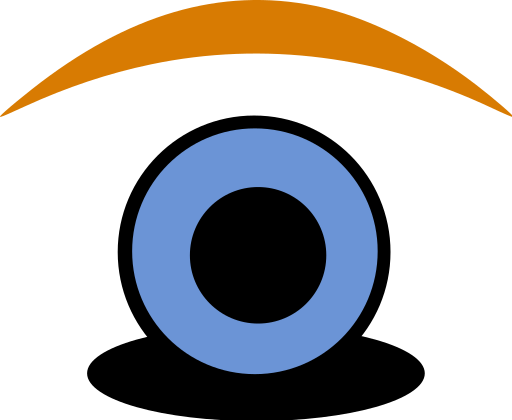Hello there, aspiring moderators looking to learn about moderation. Welcome to Moderator Bootcamp! In this guide series, we will go over the important Twitch moderation tools and commands that are available to you. There are many Twitch commands that are an effective means of managing a channel, several of which you will learn about here.
Additionally, we will touch on some moderator bots that have automated moderation responses. These will handle most of the grunt work typically required from moderators, and are an excellent choice for streamers who have not yet established a moderator team. For example, these bots are capable of:
- Link Purging from non-whitelisted domains
- Timed messages to promote your community socials & special scheduled events
- Automatic purging of chat by a user who uses any vocabulary within a blacklist
- and much more
Depending on the bot you choose to go with, many of these steps have been partially set up out of the box. Continue reading if this sounds like something you’d be interested in.
Of course, if you were interested in streaming for team Mixer, our “Mixer tools” post covers some bots that are available for that platform.
Without further ado, let the lessons begin!
Table of Contents
10 Useful Twitch commands for moderators to learn

To start off, we are going to highlight 7 commands in particular that are very helpful for managing individuals who violate the rules. The remaining 3 commands have to do with general moderation, like running a commercial break, or granting someone a special VIP Status.
But before we begin, we should mention some formatting information to help you understand the commands.
Any instance where there are [ ] or { } are for the purpose of showing different parameters, and will not properly execute the command if included. Omit them when activating these command parameters.
There is a single space between each parameter. [ ] Are required parameters, while { } are optional.
The Timeout Command
- /timeout [Username] {Seconds}
This command will temporarily ban a specific user for a specified time, or for 10 minutes by default. To let them back in, you would then use the Unban command followed by their name or clicking the clock in the moderation interface, or let the timeout duration run its course.
This is the lowest form of punishment for an individual who is acting outside of the rules of your channel.
The Ban Command
- /ban [Username]
The mighty ban hammer. Need we say more? This command will place the specified user on a blacklist, which will prevent them from interacting with the stream in any way, as well as remove their subscription to your channel if one is active.
The only way to undo a ban is using the Unban command.
The Unban Command
- /unban [Username]
The ban hammer, but in reverse! This will remove a user from the blacklist and temporary ban list effective immediately.
The User Command
- /User [Username]
This command will show the moderation history and any moderator notes about an individual if it applies, to help manage those with a prior history. It also shows other information, so experiment with it to see what it can do!
The Slow Command
- /slow {Seconds}
Feeling a bit overwhelmed with a busy chat? Slow it down with Slow mode, which limits the number of chats people can make within a certain time frame. Can be disabled with the Slow off command.
The Unslow command
- /unslow
The opposite of Slow is fast. Undo slow mode for when your chat, ironically, slows back down.
The Clear Command
- /clear
No, This command is not to alert your squad-mates that the room is clear. Instead, it basically Thanos snaps your chat history to dust. This is great for an emergency situation with chat trolls throwing bad links or racist remarks in chat repeatedly while you get things under control.
The Commercial Command
- /commercial (Default length 30 seconds) { 30 / 60 / 90 / 120 / 150 / 180 }
Need to take a small break? Running a commercial will give you some time to do whatever it is you need to do, and potentially earn some ad revenue in the process.
It is important to use this command with care, as they tend to irk people quite a bit.
The Marker Command
- /Marker {Description}
A Marker is quite possibly the best command available for you as a Twitch Streamer. What it does is create a timestamp at the time of the command’s execution. Including a description, you can say something like “Great play 30 seconds back” if you happened to miss a clip opportunity mid stream.
There is a maximum character limit of 140, so limit your descriptions as much as possible.
This tool exponentially speeds up the process of sifting through your 2-4 hour vods to make highlights and snap clips of your stream after the fact. In fact, we recommend having this command on a macro for a quick marker whenever you need it.
The VIP Command
- /vip [Username]
This is one of our favorite commands offered by Twitch.
Everybody knows about the /mod command, but did you know there is a VIP command? Grants a specific user the VIP status they deserve for an action you deemed worthy of it. Maybe they like to support you a lot? Perhaps they rally your chat into doing another emote pyramid? Whatever the reason, it honors them for that action, and can further ingrain them within your community.
Oh, and to unVIP them, its /unvip [Username]. Easy enough, right?
Yeah sure, that was technically 11 commands, but hey, who’s counting. At any rate, for a full list of supported Twitch commands out of the box, here is the full list on their website.

The Ultimate Guide to a better stream
There are so many different things about streaming that you need to know in order to be successful. That’s why I wrote this awesome guide to help you along the way!
Expanded Moderation tools for Twitch
There are some additional tools and resources available that were created by third-party developers, mainly in the form of bots. One of the oldest and most well known of these is Nightbot. In fact, this bot has been a bit of a bar setter, which newer bots reference when developing a feature set that streamers would be interested in.
You’ll see many of the features that first premiered from this OG bot in the following moderation bots we highlight here, and for good reason. They are considered a staple of streamer entertainment.
When making your selection, be aware that there are two types of bots:
- Cloud Based services
- Client Based services.
Cloud-based services have a fairly significant drawback in that they may go down at any time. This happens if the server it’s being hosted on is experiencing technical issues. As for client-based bots, they run off of your PC, so it’s always up as long as your PC is running it.
1: Nightbot
We can’t mention the OG bot and not include it. As mentioned, this bot has set the bar of what is expected out of a bot. Some features expand the capability of existing Twitch commands, in fact. These features include:
- A Dashboard for managing the bot.
- It’s Cloud Hosted, so it has a near 100% uptime, even when you aren’t live
- A Spam filter, If somebody starts repeating messages over and over, it will automatically purge their chat. Configurable within the Dashboard.
- Custom Commands – Set up a “Hydration” reminder to keep you from getting dehydrated, or other neat messages beyond what the standard Twitch commands offer. Your creativity here is the limit.
- Complete Chat logs of your streams.
- Song Requests from a YouTube and Soundcloud database.
- Giveaway RNG selector – Run a Giveaway automatically within the stream.
- Tiered Permissions based on user watch time (Advanced feature)
Sound interesting? Nightbot is but a click away.
2: Streamlabs Cloudbot
Next up on the list is the successor to the client based bot, StreamLabs Chatbot, which also appears on this list. The Cloud variant lacks some features of its client-side cousin but makes up for it by being active 24/7 like Nightbot.
There is a major difference between this bot and Nightbot, however: It also supports the YouTube Streaming platform, as well as the Mixer platform. So if you happen to call YouTube or Mixer home, then this will likely be a strong contender as your bot of choice.
Some Notable features include:
- Quotes – Like what somebody said? Create a quote, and call it back with a !quote {number} command.
- Polls – Once limited to bots, this feature is now available on Twitch natively, so this is more for Mixer and YouTube.
- Incidentally, if you’d like to run a poll on Twitch, simply type /poll
- Chat Alerts – This ties into the Streamlabs system for alerts, and announces in chat instead of on an overlay on-screen.
- MiniGames – There are a ton of little minigames for your audience to participate in. For Example, Heists, Gamble, Robbing, duel, etc.
- Basic chat filters for catching most of the commonly banned terminology. Keeps chatting clean without much setup.
Among several features that were ordained as a “standard” for bots from the OG, this is a solid option for streamers.
3: Streamlabs Chatbot
The Third moderation enabled bot we are highlighting is Streamlabs Chatbot. While the first two are cloud-based services, this is a Client based service.
What is “client-side?” you ask?
You host the bot off of your PC. Hosting a bot VIA client has some disadvantages, but also some unique advantages due to its client-side nature.
For example, one of the biggest advantages of this particular bot is gaining the ability to name the bot. Instead of having “Nightbot” be the one doing the announcing, you could have “MrGoodBot” or “Streamershavenmailboy” or whatever you want to name it really. It uses a separate twitch account to do its work.
However, the drawbacks can be pretty big;
- You need to manually launch the bot before every single stream and log in
- An additional background process running in the background, reserving some cpu resources.
To name a few.
Closing notes
Congrats on completing Part one of Moderator Bootcamp! Stay tuned for Part 2!
But before you go, I’d like to thank you for stopping by our blog, as you guys are the real heroes of the story. Streaming is a tough game with a ton of info to learn. As a new streamer, much of that information is stuff you can only find if you know the right terms to search for on Google. My ultimate goal is to provide enough information on this blog for someone to go from completely new, to seasoned streamer without much difficulty.
So I want to offer you a place you may ask questions freely about streaming and other media creation, as well as find others like yourself to network with. Consider stopping by our discord server, I’d love to meet you! – MrGoodhand