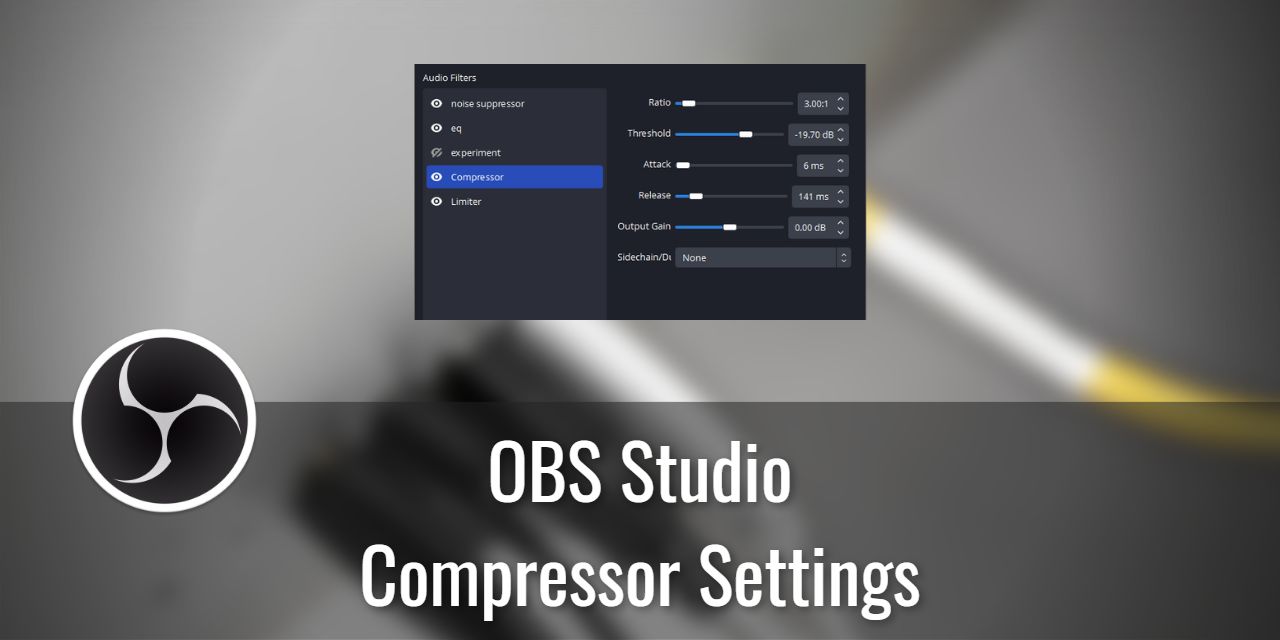Ever have somebody tell you that your mic sounds off, robotic, or that some sounds have a buzz? Of course, an untrained ear probably wouldn’t be able to realize that this is a problem they can solve, as individuals typically attribute it to some hardware flaw they have no control over. In this case, though, the issue you are running into is known as “Peaking” or “clipping,” and you totally can do something about it.
This issue is one that plagues the ignorant and those unfortunate enough to be stuck with low-end microphones attached to headphones, earbuds, phones, and many other devices. For a streamer, this kind of issue is a high priority to avoid. But how do you avoid this issue if you are stuck with the same hardware? The answer, at least if you use OBS, is the OBS Compressor filter.
For those who would prefer to have an audio reference of what to look for, take a listen to this audio clip I recorded. Just be aware, headphone users, I’m intentionally peaking the mic, which may be loud.
The audio buzz you hear with the peaking example is the issue you are looking to resolve and what the compressor aims to alleviate.
Here is the same clip: run through the compressor with extremely aggressive settings.
Note that it is not a perfect solution. If you were to peak your actual microphone diaphragm, then no software in the world can fix it. For example, the word “This” peaked the diaphragm, meaning it topped out the signal, and the data is lost forever.
Table of Contents
What Are the Best Settings for the OBS Compressor?
The Best settings for the OBS Compressor filter are dependent on your environment. You’ll have to tweak the settings repeatedly until it sounds better, but I’ll give you some thresholds to not exceed.
- Keep The Ratio at or under 10:1
- I have my microphone compressor set to 3:1 for my environment
- Your Threshold should be around -18 dB but no higher.
- -18 to -25 dB seems to work the best for me (Remember, negatives have bigger numbers for smaller values)
- Keep the Attack set to 10 ms or under, but not under 3 ms.
- Putting it lower than 3ms can result in bizarre behavior. Test it if you want to see what I mean.
- The Release setting should be greater than or equal to 80 ms
- Output Gain should always be set to 0 in 99% of cases
I recommend that you keep the output gain to 0 because you don’t want to modify the gain so early in the process chain. Typically, I save that for the very end, as working with a colder signal makes it easier to adjust things without worrying about nearing the limit.

How the OBS Compressor Filter Works
A compressor is a wonderful piece of audio mastering technology used every day by music producers, audio engineers, voice actors, and, yes, even streamers. Pretty much any profession that utilizes professional class audio will at one point discover the existence of audio filters and processing and will never go back once they do.
How it works is actually pretty simple. You have two main values for a compressor to work:
- The Threshold,
- and the amount or Ratio.
There are others inside of the filter, but these two values have the most noticeable effect on your sound.
What is the Threshold Setting in the OBS Compressor Filter?
What the threshold determines is the point at which the compressor turns on. Until this value is reached, it’s completely inert and does not affect your audio signal in any way. However, once the threshold condition is met, the filter will activate, resulting in something pretty cool:
- Your audio signal will be “turned down” automatically to moderate the signal’s volume.
I say volume, but it works on the dB (Decibels) scale. A Decibel is a ratio measurement typically based off of absolute silence. It is logarithmic in nature, so a 10dB sound is 100x louder than a 1dB sound.
Side note, physics allows the creation of a black hole with a loud enough sound. How loud? 1,100dB. Neat.
What is the Ratio in the OBS Compressor Filter?
The ratio is the amount it will reduce the signal by.
For example, say you had a ratio of 10:1. This means that for every 10dB you go over the threshold, the resulting signal will be squished down to a 1dB increase. The lower your ratio, the less aggressive it is. – Credit to M K for correction. The higher your ratio, the more “aggressively” you are compressing. Remember, this scale is logarithmic in nature. Aggressive numbers are blunt instruments and are extremely noticeable to listeners who are paying close attention to the audio.
For voice compression, you actually want something along the lines of 8:1 or 6:1 or even something like two separate compressors at 2:1 and 3:1 to bring it down in steps. This gives you a bit more control over the signal, and you can actually get better results when splitting your compressor into multiple stages. However, this does result in a higher processing overhead.
What About “Attack,” “Release,” “Output Gain,” and “Sidechain/Ducking”?
These values are less important than the threshold and ratio, but they still help increase or reduce the filter’s subtlety to make it less obvious to your audience. The Attack will determine the “fade in” effect of the compressor or how fast it ramps up to enact its full volume reduction capability. The Release will determine the “Fade out” effect, or how long the compressor will remain in full effect before fading back to the original volume.
As for the Output Gain, think of that as a mic booster or reducer. The gain setting will determine the initial volume that the compressor returns to. Ideally, this should be zero unless you have no other way of becoming audible to your audience.
Finally, Sidechain, or ducking, will allow you to select an audio signal for your compressor to listen to and will also affect that signal. The sidechain source is used to monitor a problematic audio signal and will enact the compressor to suppress the audio volume when input is detected from that source. This ensures the overall sound output isn’t drowning out your voice, for example.
Why You Need the Obs Compressor Filter or Equivalent VST Filter
Look, everybody can get a little angry, or a little too excited sometimes after winning or losing an intense game, and that’s okay! Unfortunately, that burst of emotion tends to manifest as a much louder than usual exasperation. With the OBS compressor filter in the audio processing chain, you can moderate these emotional outbursts so that your audience doesn’t have to get slammed with the audio artifacts that result from peaking.
It is quite literally a “Set and forget” thing, and can make a big difference in your perceived production value as a streamer. It only takes about five minutes to set up, less once you are familiar with the process and is worth every second
Mentioning VST, there are special plugins that OBS has support for. These plugins also do the same thing as the filters built into OBS. However, they tend to have a few key advantages over the built-in filters:
- They can be less resource intensive
- and they can come with presets, making initial setup very quick.
The next filter on the list that is super useful is the OBS Expander filter. 🙂