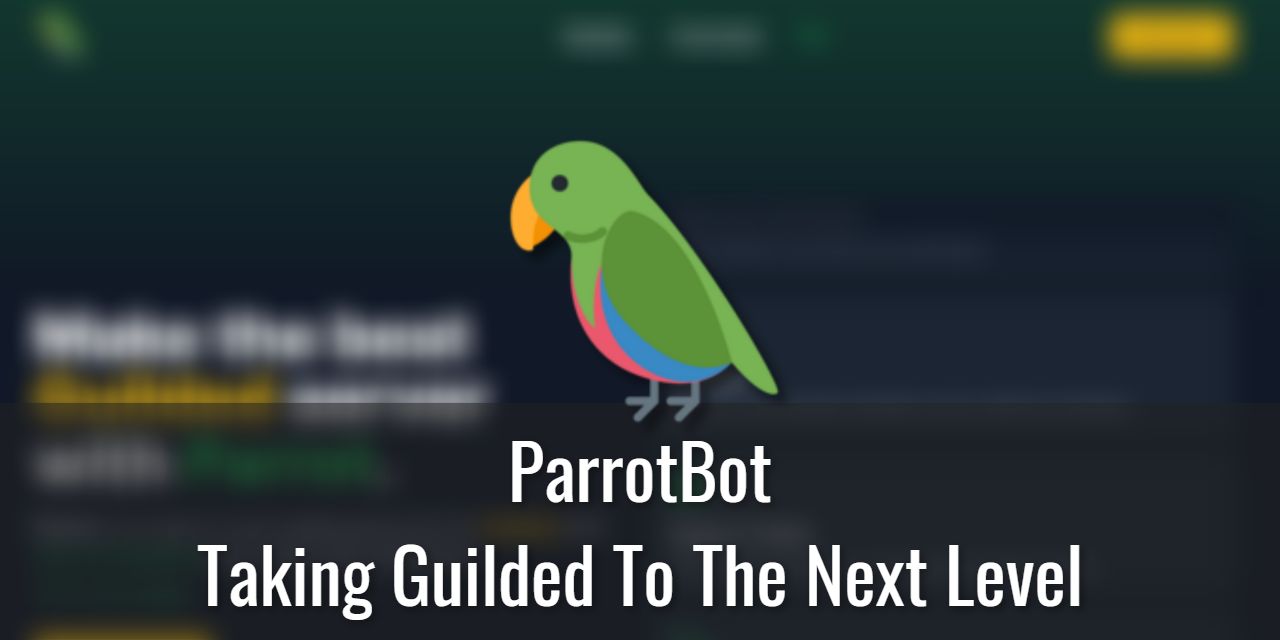Disclaimer: I am a Parrot Pro user, so I have access to more features to share with you!
If you’re looking for an easier way to manage your Guilded server, ParrotBot is the perfect solution! With its easy-to-use web UI and powerful moderation tools, you can take your server to the next level. Keep reading to find out more about ParrotBot and how it can help you.
Table of Contents
What Is ParrotBot?
ParrotBot is one of Guilded’s most advanced moderation/fun bots available for the platform. It uses a web UI instead of being run through commands, which makes it easier for less tech-savvy users of the platform. This, in turn, makes it more accessible, akin to something like Dynobot on Discord.
What Can ParrotBot Do?
ParrotBot functions primarily as a moderation bot. It can log chat messages, bridge messages between text channels on both Guilded and Discord, and perform ModMail (free) & Support Ticket (Pro) duties.
The bot also has image filtering, although the algorithm needs testing for your server to see which sensitivity works best for your needs. This can be disabled if you don’t care to prevent NSFW images from appearing.
It can also send welcome messages with an embed, vs. a simpler text welcome message with Flows (the built-in basic Guilded bot).
And this is only the beginning of what it can do. It has plenty of other features, which I’ll be sharing with you later. I also might have a sneak peek of some upcoming features to share with you! wink wink.
Parrotbot Free Vs Pro

The free plan of Parrot covers the needs of 90% of users, but if you want to gain access to all of its features, then you’ll want to go Pro.
Starting at three dollars a month, you can join their Pro plan, which offers much more customization, including:
- Custom bot names
- Fancier designs of certain modules like Welcomer
If you stay on the free plan, you still have access to most features; most importantly, the Guilded to Discord Bridging feature and Automod are still accessible.
Their Pro tier is definitely worth the three-dollar-a-month price tag, in my opinion. It supports the development of the bot and allows them to keep it running, as well as giving extra features in return for your support. They do have giveaways of free months of Pro, once in a while, on the Parrotbot Guilded Server.
There are many perks to the Pro plan, and an ‘advanced’ version of one of the free options, Support Tickets, is Pro only. ModMail should work for most people, but it may be beneficial, depending on the type of community you have, to use the more advanced Support Tickets feature.
Advantages of Using ParrotBot
There are plenty of advantages to using Parrot. It helps reduce the workload of your human moderators, administrators, and owners. It also has an easy-to-use web UI. The free plan for ParrotBot is enough to get you started.
You can look at the Mesozoic Haven’s Guilded server to get a feel for how Parrot runs. I have it active under the custom name “Acrocanthosaurus.” If you have any questions about how Parrot works, I do highly recommend joining their support server. This is due to the developer being able to have an easier time fixing issues that I do not have access to.
1 – Bridging your Discord & Guilded Servers Together Easily
To start configuring your Discord & Guilded bridge, head to the Dashboard, enable it (make sure it is green), and then click on the module itself to go into the Bridge config menu. You will need to create a Discord Developer bot first (click the “Link Discord Bot and Server” button, which will give you instructions on how to set up the Discord Developer part) before linking your servers together.
Once you have the Discord bot set up and connected to your Discord server, you pick which text channels you want to be synced. You select the Guilded channel first (make sure Parrot has all Webhook-related permissions, as well as full-text permissions), then pick which Discord channel you want to link it to. If the Discord channels are not s showing, type /channelsync on your Discord server and wait a couple minutes.
If your channel not showing on Guilded’s side, send a message to the channel you want to be synced on Guilded, as mentioned in the dashboard.
The “Advanced Options” currently only houses one feature, a Webhook Bridge, and is Pro only. Another Pro feature you can do is set what the Discord bot says in its status. It is fairly self-explanatory on how to get this set up.
If you continue to have issues after running the troubleshooting steps above, we recommend joining ParrotBot’s Guilded server. The developer is pretty active, and if they are unavailable, other community members may be able to help answer your question. The community there is very friendly, in my experience.

2 – Parrot Performs Automatic Moderation For Your Server
This feature alone makes it worth adding to your server. Even if you run a mature server, we’re sure you want some automatic moderation to remove toxic messages towards other members, to keep things running smoothly, and to feel a lot more inviting and friendly to new members.
Their AutoMod functions can help with this significantly. Simply go to the Moderation page and configure the role you want to use for Timing Out misbehaving users. Once that is configured, you will want to head to the Word Filter page and configure which presets you want and any additional custom words and settings.
For Non-Swearing communities, like the Mesozoic Haven, you may want to go into the Settings tab and check the “Strict” setting. Currently, it bugs out a bit with the setting off and will trigger on words that are split between the end of one word and the start of another (a fix is in the works).
3 – ParrotBot Has Customizable AutoMod Settings
As I explained previously, I highly suggest enabling the “Slurs” setting, at the very least. That will help prevent members from harassing minorities more easily. You can also enable the “Sexual References” setting if you wish, and I highly recommend turning it on if you have a public server.
There isn’t much to talk about here yet. It is mostly a simple toggle on-and-forget section, except if you want to add custom-filtered words. If you want to do this, make sure to add multiple variations of said word, so it will more accurately pick it up.
4 – It Can Improve Your Overall User Experience
Being primarily a moderation service, with “Fun” being more of a secondary function, I recommend completing the setup for moderation functions before adding the fun features. For example, I recommend prioritizing the following:
- Message Logging
- AutoMod & its sub-settings
- Welcomer module
- ModMail
Once your important moderation settings are set up, feel free to configure the Economy functions and others like Starboard, Giveaways, or whatever other functions you want to use. If you wanted, you could even set up the Economy functionality to earn points to buy fancy roles with gradient colors, unlock hidden categories or sub-servers, and more.
5 – It Can Kick, Ban, and Mute Your Misbehaving Members

Using the built-in commands !warn, !kick, !ban, !mute, and !unmute, it can make performing moderative actions easier on your mobile device. You can use these commands in the following ways:
- !warn (!w) @Mention [Reason]
- !kick (!k) @Mention [Reason]
- !ban (!b) @Mention [Time Period]
- !unban (!ub) @Mention [Reason]
- !mute (!tm) @Mention [Time Period]
- !unmute (!um) @Mention
You can also see their case history with !history (cases) @Mention. You can even run !memberinfo @Mention to get a more detailed list of information on whoever you are trying to get information on.
You can find a complete and up-to-date list of every parrotbot command on the official website.
6 – Parrot Can Filter Words (Foul or Controversial)
This does not require much explanation, but I highly recommend adding common controversial words you do not want to be shown in public channels. This will help reduce toxicity in your community, and less likely you’ll get a ModMail with someone reporting an aggressive user.
7 – It has Automatic Welcome Messages With Customization

This amazing guilded bot has some basic customization options with their Welcomer module on the free tier, but on their Pro plan, it has many more customization options, like having the embed have a background image instead of just a simple embed. On the Free plan, you can only change the welcomer Type and Channel.
With the Pro plan, you can change the Type and Channel, as well as a bunch of extra options. These include an automatic reaction emoji, changing the title, body text, and if the primary image is the user’s avatar or the server logo (defaults to server logo on Free).
8 – Reaction Roles Are Possible With Parrot

The developer published their first update to include a Reaction Role type system. It is still in its early stages, so there will be changes to fix bugs and add new tweaks and features to it. The free plan allows you to create up to 3 separate reaction role messages, with up to 20 emote reactions in each one.
On the Pro plan, there is currently no limit. This may change in the future once they gather data to see how it is used. So I would recommend testing this out while there is currently no limit to help them gather the data they need. Any data they can gather will help them build out and optimize this brand-new feature.
Disadvantages of Parrotbot
The main disadvantage of parrotbot is that it is not a default tool in Guilded. It also takes a bit of finagling to get it hooked up to use the discord bridge feature.
Setting up the ModMail Functions
(Notice: ModMail & Support Tickets are temporary. They are feature-locked and are waiting on improvements to the Guilded API to build a more robust solution)
Setting up ModMail isn’t that difficult. All you need to do is configure which role can access all the tickets, and they will be pinged when a new ticket is created. Once the role is configured, navigate to the channel you want ModMail tickets to appear in, and type !modmail. That is it. You are done, and it is set up and ready to manage tickets for you!
Note: Support Tickets Are A Temporary Solution
If you choose to set up the support tickets feature, just be aware that it is a temporary solution, and it will not be getting any more feature updates, only critical bug fixes. The developer is waiting on some Guilded API updates to build a better, more robust solution. It is best to not set this up unless you need the features it offers.
Conclusion: It is an Amazing Time-Saving Tool
I highly recommend checking out this service. It is still in active development, so not all features are done and complete. Give it time, and they will be adding more and more features as time goes by. I look forward to hearing your thoughts on what you like about ParrotBot!
Alternatives to Parrotbot
- Yoki
- command-based moderation – First third-party bot for Guilded