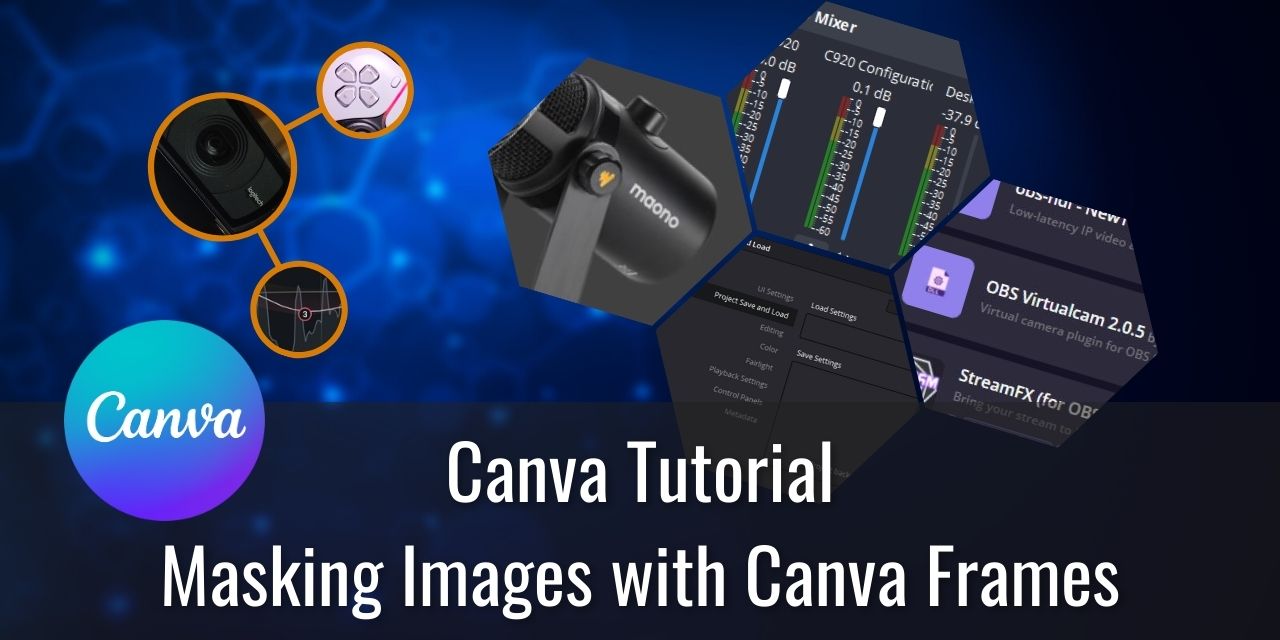Have you ever wanted to shape your images into something other than a square or rectangle? Well, you could do this using an eraser tool, but then you can’t change the image after the fact – It’s a destructive editing process. The better way to do this is by using a mask, or in this case, Canva Frames.
Table of Contents
What are Frames in Canva?

Frames in Canva are a tool that is used to crop images into specific shapes. They function similarly to a mask in dedicated image manipulation programs, with the added benefit of being drag-and-drop.
How to Use Canva Frames – Basic Usage
To use Canva Frames, simply:
- Start a new Canva Design
- Left-Click on Elements

- Scroll down until you see the Frames heading

- Left-Click See all

- Find one you like and insert it into the canvas
- Size and position it wherever looks good to you
- Drag and drop an image into the frame
And that’s it! Easy, right?
That is just the basic usage – you can get a lot more creative with the tool using advanced frame manipulation techniques to get your image looking just right.
Advanced Frames Manipulation
These next methods of manipulating frames will give you more control over the images you make with the Canva Frames tool. I say advanced, but they are all extremely easy to do, so don’t worry about it being too complicated. Heck, I don’t even need to include pictures for this part because it is that simple.
You Can Reposition the Image Within the Frame
If you need to reposition the image within the frame, simply double-click it, and you’ll be able to move it around.
You Can Resize the Image Within The Frame
You can even resize the image within the frame if you need to get it to be a specific size.
You Can Rotate The Image Before Inserting it Into the Frame
You lose the ability to rotate an image while it is in the frame.
However, you can simply detach it and rotate it into the orientation you want before putting it back into the frame. This is admittedly a little bit unintuitive, but at least there is a way to work around the issue.
To detach the image from a frame:
- Right-click the image within the frame you want to detach
- Select Detach
You can then reattach the image by holding left click and dragging it back into the frame.
Commonly Asked Questions about Canva Frames
Are Frames on Canva Free?
Yes, Frames on Canva are available in the free edition of Canva. This is great because frames can be an excellent way to add an artistic touch to your images. However, if you plan on making custom frames, having Canva Pro will be essential.
Can You Make a Custom Frame in Canva?
The simple answer is yes; it is possible to make a custom frame in Canva. However, it does not have the drag-and-drop capabilities of the Canva Frames system and is an advanced, multi-step process. It also requires Canva Pro for the background removal tool and saving transparent PNG files.
This video by Design Curious details the process of creating a custom frame. The end result speaks for itself for what is possible.
Is There a Rectangle Frame in Canva?

Yup! There is a rectangle frame in Canva too! Actually, there is a whole bunch of different kinds of rectangles on there.
Can you Insert Video Into a Canva Frame?
Yes, you can insert a video into a Canva frame using the same basic drag-and-drop process as images. Just ensure you download the file as a GIF or MP4, or only the first image frame in the video clip will be used.